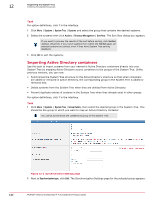McAfee EPOCDE-AA-BA Product Guide - Page 144
Importing NT domains to an existing group, Synchronize Now, Last Synchronization
 |
View all McAfee EPOCDE-AA-BA manuals
Add to My Manuals
Save this manual to your list of manuals |
Page 144 highlights
12 Organizing the System Tree Creating and populating groups 11 To synchronize the group with Active Directory immediately, click Synchronize Now. Clicking Synchronize Now saves any changes to the synchronization settings before synchronizing the group. If you have an Active Directory synchronization notification rule enabled, an event is generated for each system added or removed (these events appear in the Audit Log, and are queryable). If you deployed agents to added systems, the deployment is initiated to each added system. When the synchronization completes, the Last Synchronization time is updated, displaying the time and date when the synchronization finished, not when any agent deployments completed. Alternatively, you can schedule an NT Domain/Active Directory Synchronization server task for the first synchronization. This is useful if you are deploying agents to new systems on the first synchronization, when bandwidth is a larger concern. 12 When the synchronization completes, view the results with the System Tree. Once the systems are imported, distribute agents to them if you did not select to do so automatically. Also, consider setting up a recurring NT Domain/Active Directory Synchronization server task to keep your System Tree up to date with any new systems or organizational changes in your Active Directory containers. Importing NT domains to an existing group Use this task to import systems from an NT domain to a group you created manually. You can populate groups automatically by synchronizing entire NT domains with specified groups. This is an easy way to add all the systems in your network to the System Tree at once as a flat list with no system description. If the domain is very large, you can create subgroups to assist with policy management or System Tree organization. To do this, first import the domain into a group of your System Tree, then manually create logical subgroups. To manage the same policies across several domains, import each of the domains into a subgroup under the same group, on which you can set policies that inherit into each of the subgroups. When using this method: • Set up IP address or tag sorting criteria on subgroups to automatically sort the imported systems. • Schedule a recurring NT Domain/Active Directory Synchronization server task for easy maintenance. For option definitions, click ? in the interface. 144 McAfee® ePolicy Orchestrator® 4.6.0 Software Product Guide