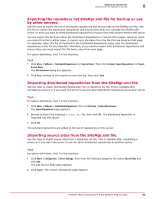McAfee EPOCDE-AA-BA Product Guide - Page 98
Registering SNMP servers, Send Test Trap
 |
View all McAfee EPOCDE-AA-BA manuals
Add to My Manuals
Save this manual to your list of manuals |
Page 98 highlights
9 Setting up registered servers Registering servers 5 Choose if you want to Use Global Catalog. This is deselected by default. Selecting it can provide significant performance benefits. It should only be selected if the registered domain is the parent of only local domains. If non-local domains are included, chasing referrals could cause significant non-local network traffic, possibly severely impacting performance. Use Global Catalog is not available for OpenLDAP servers. 6 If you have chosen to not use the Global Catalog, choose whether to Chase referrals or not. Chasing referrals can cause performance problems if it leads to non-local network traffic, whether or not a Global Catalog is used. 7 Choose whether to Use SSL when communicating with this server or not. 8 If you are configuring an OpenLDAP server, enter the Port. 9 Enter a User name and Password as indicated. These credentials should be for an admin account on the server. Use domain\username format on Active Directory servers and cn=User,dc=realm,dc=com format on OpenLDAP servers. 10 Either enter a Site name for the server, or select it by clicking Browse and navigating to it. 11 Click Test Connection to verify communication with the server as specified. Alter information as necessary. 12 Click Save to register the server. Registering SNMP servers To receive an SNMP trap, you must add the SNMP server's information, so that ePolicy Orchestrator knows where to send the trap. For option definitions click ? in the interface. Task 1 Click Menu | Configuration | Registered Servers, then click New Server. 2 From the Server type menu on the Description page, select SNMP Server, provide the name and any additional information about the server, then click Next. 3 From the URL drop-down list, select one of these types of server address, then enter the address: Table 9-1 Option definitions Option DNS Name IPv4 IPv6 Definition Specifies the DNS name of the registered server. Specifies the IPv4 address of the registered server. Specifies the DNS name of the registered server which has an IPv6 address. 4 Select the SNMP version that your server uses: • If you select SNMPv1 or SNMPv2c as the SNMP server version, type the community string of the server under Security. • If you select SNMPv3, provide the SNMPv3 Security details. 5 Click Send Test Trap to test your configuration. 6 Click Save. 98 McAfee® ePolicy Orchestrator® 4.6.0 Software Product Guide