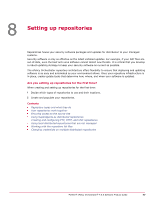McAfee EPOCDE-AA-BA Product Guide - Page 72
Backing up all security keys, Restoring security keys, Configuration, Server Settings, Security Keys
 |
View all McAfee EPOCDE-AA-BA manuals
Add to My Manuals
Save this manual to your list of manuals |
Page 72 highlights
7 Configuring advanced server settings Managing security keys Tasks • Backing up all security keys on page 72 McAfee recommends periodically backing up all security keys, and always creating a backup before making any changes to the key management settings. • Restoring security keys on page 72 McAfee recommends periodically backing up all security keys. In the unexpected event any security keys are lost from the McAfee ePO server, you can restore them from the backup that you have stored in a secure network location. • Restoring security keys from a backup file on page 73 Use this task to restore all security keys from a backup file. Backing up all security keys McAfee recommends periodically backing up all security keys, and always creating a backup before making any changes to the key management settings. Store the backup in a secure network location, so that the keys can be restored easily in the unexpected event any are lost from the McAfee ePO server. Use this task to back up all security keys that are currently managed on this McAfee ePO server. For option definitions, click ? in the interface. Task 1 Click Menu | Configuration | Server Settings, select Security Keys from the Setting Categories list, then click Edit. The Edit Security Keys page appears. 2 Click Back Up All near the bottom of the page. The Backup Keystore dialog box appears. 3 You can optionally enter a password to encrypt the keystore ZIP file or click OK to save the files as unencrypted text. 4 From the File Download dialog box, click Save to create a zip file of all security keys. The Save As dialog box appears. 5 Browse to a secure network location to store the zip file, then click Save. Restoring security keys McAfee recommends periodically backing up all security keys. In the unexpected event any security keys are lost from the McAfee ePO server, you can restore them from the backup that you have stored in a secure network location. Use this task to restore the security keys on the McAfee ePO server. For option definitions, click ? in the interface. Task 1 Click Menu | Configuration | Server Settings, select Security Keys from the Setting Categories list, then click Edit. The Edit Security Keys page appears. 2 Click Restore All near the bottom of the page. The Restore Security Keys page appears. 72 McAfee® ePolicy Orchestrator® 4.6.0 Software Product Guide