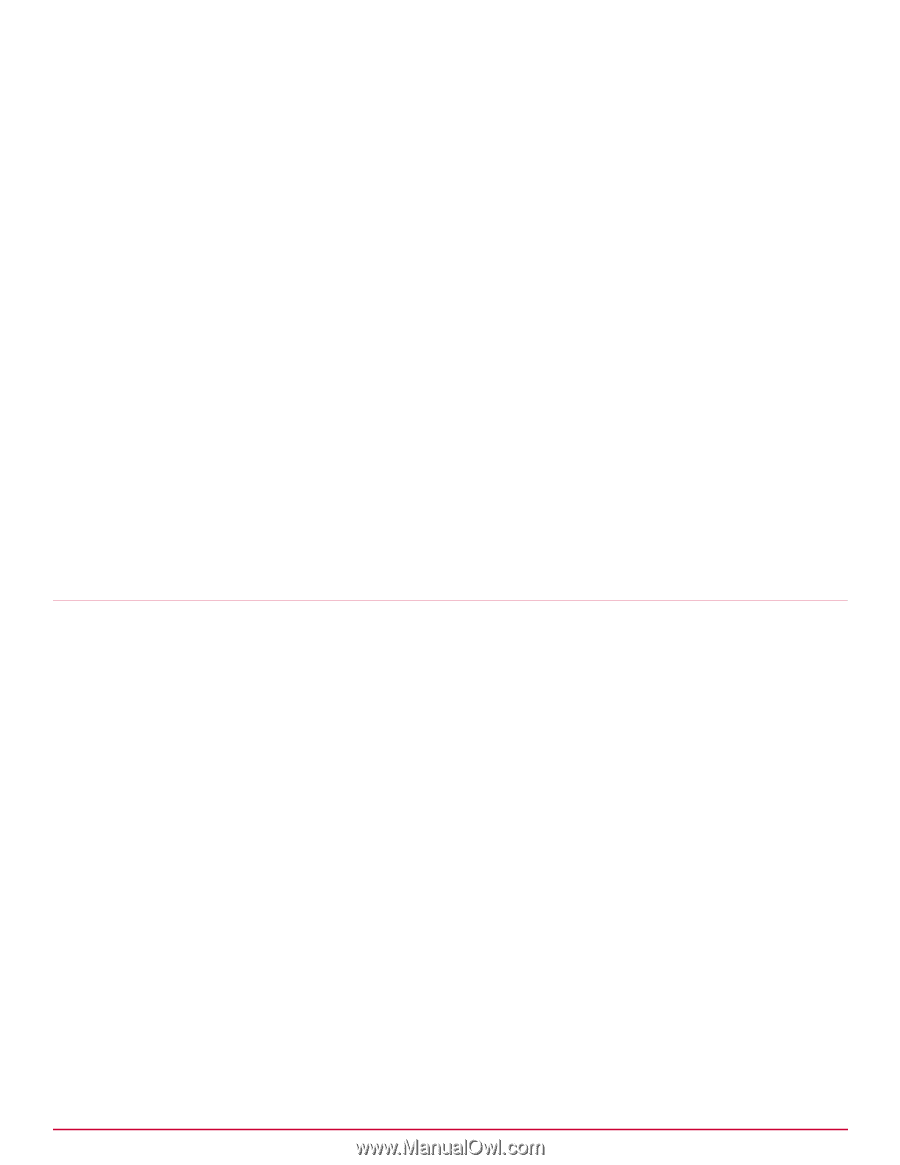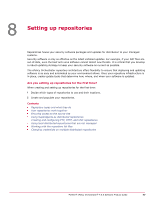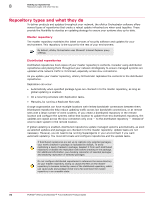McAfee EPOCDE-AA-BA Product Guide - Page 73
Restoring security keys from a backup file, Configuring source and fallback sites
 |
View all McAfee EPOCDE-AA-BA manuals
Add to My Manuals
Save this manual to your list of manuals |
Page 73 highlights
Configuring advanced server settings Configuring source and fallback sites 7 3 Browse to the zip file containing the security keys, select it, and click Next. The Restore Security Keys wizard opens to the Summary page. 4 Browse to the keys you want to replace your existing key with, then click Next. 5 Click Restore. The Edit Security Keys page reappears. 6 Browse to a secure network location to store the zip file, then click Save. Restoring security keys from a backup file Use this task to restore all security keys from a backup file. For option definitions, click ? in the interface. Task 1 Click Menu | Configuration | Server Settings, select Security Keys from the Setting Categories list, then click Edit. The Edit Security Keys page appears. 2 Click Restore All at the bottom of the page. The Restore Security Keys wizard opens. 3 Browse to and select the backup zip file, then click Next. 4 Verify that the keys in this file are the ones you want to overwrite your existing keys, then click Restore All. Configuring source and fallback sites You need to configure the source and fallback sites from which your ePolicy Orchestrator server retrieves updates and signatures needed to keep your security software up-to-date. Working with source and fallback sites Use these tasks to change the default source and fallback sites. You must be a global administrator or have appropriate permissions to define, change, or delete source or fallback sites. You can edit settings, delete existing source and fallback sites, or switch between them. McAfee recommends using the default source and fallback sites. If you require different sites for this purpose, you can create new ones. Tasks • Creating source sites on page 74 Use this task to create a new source site. • Switching source and fallback sites on page 75 Use this task to change which sites are the source and fallback sites. Depending on your network configuration, you might find that HTTP or FTP updating works better. Therefore, you might want to switch the source and fallback sites. • Editing source and fallback sites on page 75 Use this task to edit the settings of source or fallback sites, such as URL address, port number, and download authentication credentials. • Deleting source sites or disabling fallback sites on page 75 Use this task to delete source sites or disable fallback sites. McAfee® ePolicy Orchestrator® 4.6.0 Software Product Guide 73