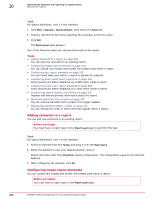McAfee EPOCDE-AA-BA Product Guide - Page 256
Configuring query chart report elements, Customizing report headers and footers, Con
 |
View all McAfee EPOCDE-AA-BA manuals
Add to My Manuals
Save this manual to your list of manuals |
Page 256 highlights
20 Querying the database and reporting on system status Working with reports Task For option definitions, click ? in the interface. 1 To configure a table already in a report, click the arrow at the top left corner of the table. Click Configure. This displays the Configure Query Table page. If you are adding a new query table to the report, the Configure Query Table page appears immediately after you drop the Query Table element onto the report. 2 Select a query from the Query drop-down list. 3 Select the database from the Database drop-down list to run the query against. 4 Choose the font size used to display the table data. The default is 8pt type. 5 Click OK. Configuring query chart report elements Some queries are better displayed as a chart when inside a report. Before you begin You must have a report open in the Report Layout page. Task For option definitions, click ? in the interface. 1 To configure a chart already in a report, click the arrow at the top left corner of the chart. Click Configure. This will display the Configure Query Chart page. If you are adding a new query chart to the report, the Configure Query Chart page appears immediately after you drop the Query Table element onto the report. 2 Select a query from the Query drop-down list. 3 Select whether to display only the chart, only the legend, or a combination of the two. 4 If you have chosen to display both the chart and legend, select how the chart and legend are placed relative to each other. 5 Select the font size used to display the legend. The default is 8pt type. 6 Select the chart image height in pixels. The default is one-third the page height. 7 Click OK. Customizing report headers and footers Headers and footers provide information about the report. There are six fixed locations within the header and footer that can contain different data fields. Three are in the header, three in the footer. 256 McAfee® ePolicy Orchestrator® 4.6.0 Software Product Guide