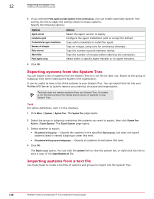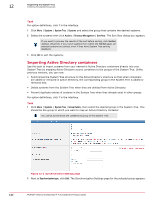McAfee EPOCDE-AA-BA Product Guide - Page 141
Enabling System Tree sorting on the server, Enabling and disabling System Tree Sorting on Systems
 |
View all McAfee EPOCDE-AA-BA manuals
Add to My Manuals
Save this manual to your list of manuals |
Page 141 highlights
Organizing the System Tree Creating and populating groups 12 4 Configure the criterion. Options include: • IP addresses - Use this text box to define an IP address range or subnet mask as sorting criteria. Any system whose address falls within it is sorted into this group. • Tags - Add specific tags to ensure systems with such tags that come into the parent group are sorted into this group. 5 Repeat as necessary until sorting criteria reconfigured for the group, then click Save. Enabling System Tree sorting on the server Use this task to enable System Tree sorting on the server. System Tree sorting must be enabled on the server and the desired systems for systems to be sorted. Task For option definitions, click ? in the interface. 1 Click Menu | Configuration | Server Settings, then select System Tree Sorting in the Setting Categories list and click Edit. 2 Select whether to sort systems only on the first agent-server communication or on each agent-server communication. If you selected to sort only on the first agent-server communication, all enabled systems are sorted on their next agent-server communication and are never sorted again for as long as this option is selected. However, these systems can be sorted again manually by taking the Sort Now action, or by changing this setting to sort on each agent-server communication. If you selected to sort on each agent-server communication, all enabled systems are sorted at each agent-server communication as long as this option is selected. Enabling and disabling System Tree Sorting on Systems The sorting status of a system determines whether it can be sorted into a criteria-based group. You can change the sorting status on systems in any table of systems (such as query results), and also automatically on the results of a scheduled query. For option definitions, click ? in the interface. Task 1 Click Menu | Systems | System Tree | Systems, then select the desired systems. 2 Click Actions | Directory Management | Change Sorting Status, then select whether to enable or disable System Tree sorting on selected systems. 3 In the Change Sorting Status dialog box select whether to disable or enable system tree sorting on the selected system. Depending on the server setting for System Tree sorting, these systems are sorted on the next agent-server communication. Otherwise, they can only be sorted with the Sort Now action. Sorting systems manually Use this task to sort selected systems into groups with criteria-based sorting enabled. McAfee® ePolicy Orchestrator® 4.6.0 Software Product Guide 141