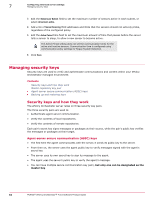McAfee EPOCDE-AA-BA Product Guide - Page 69
Importing ASSC keys, Generating and using new ASSC key pairs, Configuration, Server Settings
 |
View all McAfee EPOCDE-AA-BA manuals
Add to My Manuals
Save this manual to your list of manuals |
Page 69 highlights
Configuring advanced server settings Managing security keys 7 Task 1 Click Menu | Configuration | Server Settings, select Security Keys from the Setting Categories list, then click Edit. The Edit Security Keys page appears. 2 In the Agent-server secure communication keys list, select a key, then click Export. The Export Agent-Server Communication Keys dialog box appears. 3 Click OK. Your browser prompts you to for action to download the sr.zip file to the specified location. Depending on the internet browser you are using, If you have specified a default location for all downloads this file might be automatically saved to that location. Importing ASSC keys Use this task to import agent-server secure communication keys that were exported from a different McAfee ePO server. This procedure allows agents from that server to access this McAfee ePO server. For option definitions, click ? in the interface. Task 1 Click Menu | Configuration | Server Settings, select Security Keys from the Setting Categories list, then click Edit. The Edit Security Keys page appears. 2 Click Import. The Import Keys page appears. 3 Browse to and select the key from the location where you saved it (by default, on the desktop), then click Open. 4 Click Next and review the information on the Import Keys page. 5 Click Save. Generating and using new ASSC key pairs Use this task to generate new agent-server secure communication key pairs. For option definitions, click ? in the interface. Task 1 Click Menu | Configuration | Server Settings, select Security Keys from the Setting Categories list, then click Edit. The Edit Security Keys page appears. 2 Next to the Agent-server secure communication keys list, click New Key. In the dialog box, type the name of the security key. McAfee® ePolicy Orchestrator® 4.6.0 Software Product Guide 69