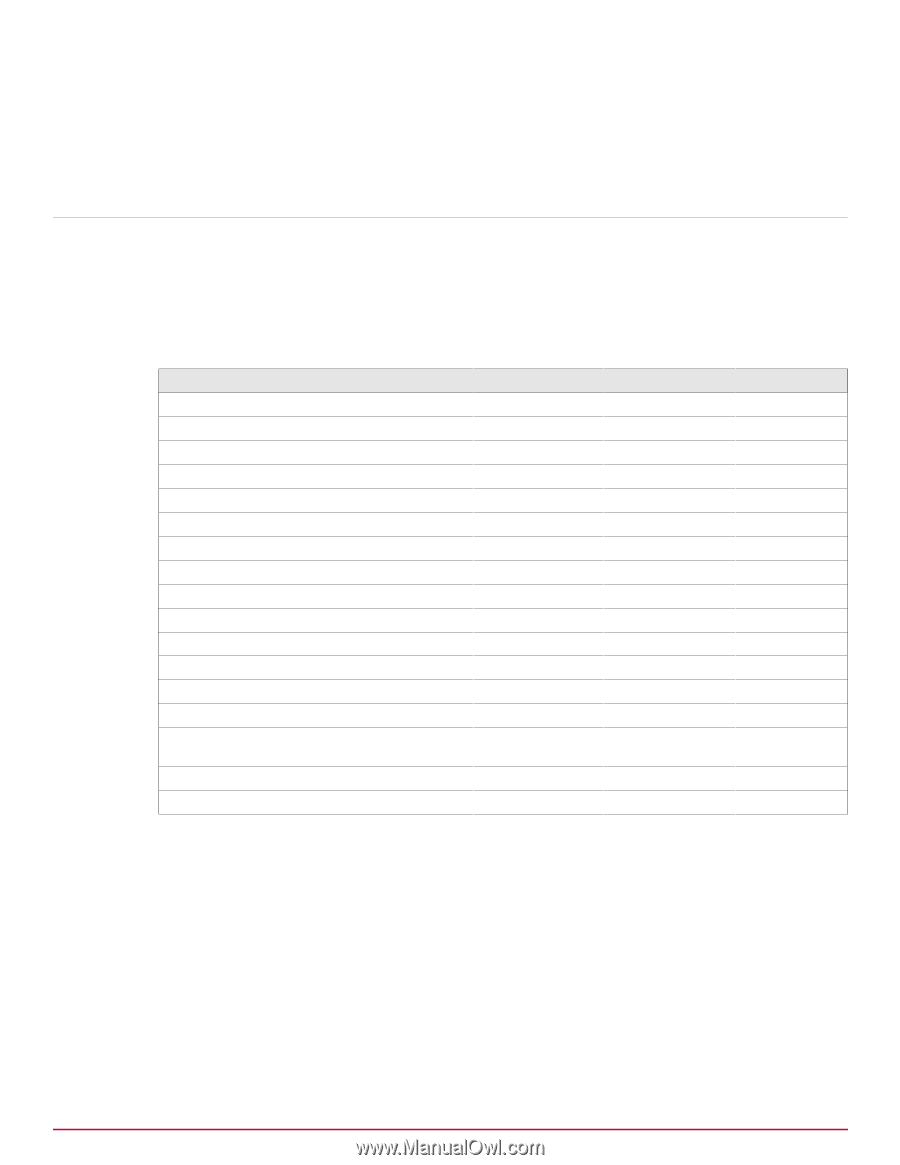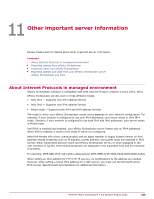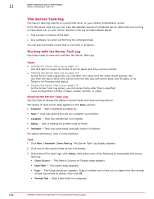McAfee EPOCDE-AA-BA Product Guide - Page 111
Exporting objects and data from your ePolicy Orchestrator server, Object type, Can be exported
 |
View all McAfee EPOCDE-AA-BA manuals
Add to My Manuals
Save this manual to your list of manuals |
Page 111 highlights
Other important server information Exporting objects and data from your ePolicy Orchestrator server 11 ePolicy Orchestrator will only import XML files exported by ePolicy Orchestrator. Specific details on how to import different kinds of items can be found in the documentation for the individual items. Exporting objects and data from your ePolicy Orchestrator server Exported objects and data can be used for backing up important data, and to restore or configure the ePolicy Orchestrator servers in your environment. Most objects and data used in your server can be exported or downloaded for viewing, transforming, or importing into another server or applications. The following table lists the various items you can act on. You can export to HTML and PDF files for viewing formats, or to CSV or XML files for using and transforming the data in other applications. Object type Automatic responses Client task objects Dashboards Detected System Exceptions Permission set definitions Policy objects Policy assignments Query definitions Query data Reports Repositories Server tasks Site lists Subnets (in the form of a list) Systems (in the form of a list, from the System Tree) Tables (in the form of a report or list) Tags Can be exported Can be imported Export format X X xml X X xml X X xml X X txt X X xml X X xml X X xml X X xml X multiple X X xml X X xml X X xml X X xml X X txt X X txt X multiple X X xml Task 1 From the page displaying the objects or data, click Actions and select the desired option. For example, when exporting a table, select Export Table and click next. 2 When exporting content that can be downloaded in multiple formats, such as Query data, an Export page with configuration options is opened. Specify your preferences and click Export. 3 When exporting objects or definitions, such as client task objects or definitions one of the following occurs: • A browser dialog box opens where you can choose whether to Open or Save the file. • An Export page containing a link to the file opens. Left-click the link to view the file in your browser. Right-click the link to Save the file. McAfee® ePolicy Orchestrator® 4.6.0 Software Product Guide 111