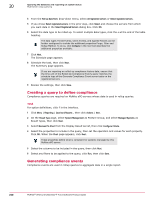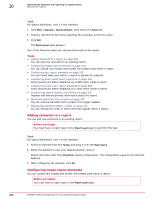McAfee EPOCDE-AA-BA Product Guide - Page 253
Creating a new report, Editing an existing report, Reporting, Queries & Reports, Report, Actions
 |
View all McAfee EPOCDE-AA-BA manuals
Add to My Manuals
Save this manual to your list of manuals |
Page 253 highlights
Querying the database and reporting on system status Working with reports 20 Tasks • Creating a new report on page 253 You can create new reports and store them in ePolicy Orchestrator. • Editing an existing report on page 253 You can modify an existing report's contents or the order of presentation. • Viewing report output on page 258 You can view the last run version of every report. • Grouping reports together on page 258 Every report must be assigned to a group. • Running reports on page 259 Reports must be run before examining their results. • Configuring Internet Explorer 8 to automatically accept McAfee ePO downloads on page 259 As a security measure, Microsoft Internet Explorer might block ePolicy Orchestrator downloads from occurring automatically. This behavior can be changed with an Internet Explorer configuration change. • Running a report with a server task on page 260 Reports can be run automatically using server tasks. • Exporting reports on page 260 Using the same report definition on multiple servers provides consistency in data gathering and presentation. • Importing reports on page 261 Reports can contain highly structured information, so exporting and importing them from one server to another allows your data retrieval and reporting to be consistently performed from any ePolicy Orchestrator server. • Deleting reports on page 261 You can delete reports that are no longer being used. Creating a new report You can create new reports and store them in ePolicy Orchestrator. Task For option definitions, click ? in the interface. 1 Click Menu | Reporting | Queries & Reports, then select the Report tab. 2 Click Actions | New. A blank Report Layout page appears. 3 Click Name, Description and Group. Name the report as desired, optionally give it a description, and select an appropriate group for it. Click OK. 4 You can now add, remove, rearrange elements, customize the header and footer, and change the page layout. At any point, you can check your progress by clicking Run to run the report. 5 When you are finished, click Save. Editing an existing report You can modify an existing report's contents or the order of presentation. If you are creating a new report, you will arrive at this screen after clicking New Report. McAfee® ePolicy Orchestrator® 4.6.0 Software Product Guide 253