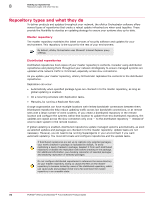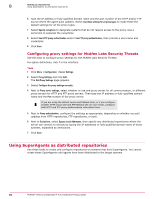McAfee EPOCDE-AA-BA Product Guide - Page 83
Configuring proxy settings, Configuring proxy settings for the McAfee Agent
 |
View all McAfee EPOCDE-AA-BA manuals
Add to My Manuals
Save this manual to your list of manuals |
Page 83 highlights
Setting up repositories Ensuring access to the source site 8 Configuring proxy settings Use this task to configure proxy settings to pull DATs for updating your repositories and to update McAfee Labs Security threats. For option definitions, click ? in the interface. Task 1 Click Menu | Configuration | Server Settings. The Server Settings page appears. 2 From the list of setting categories, select Proxy Settings, then click Edit. The Edit Proxy Settings page appears. 3 Select Configure the proxy settings manually. 4 Next to Proxy server settings, select whether to use one proxy server for all communication, or different proxy servers for HTTP and FTP proxy servers. Then type the IP address or fully-qualified domain name and the Port number of the proxy server. If you are using the default source and fallback sites, or if you configure another HTTP source site and FTP fallback site (or vice versa), configure both HTTP and FTP proxy authentication information here. 5 Next to Proxy authentication, configure the settings as appropriate, depending on whether you pull updates from HTTP repositories, FTP repositories, or both. 6 Next to Exclusions, select Bypass Local Addresses, then specify distributed repositories the server can connect to directly by typing the IP addresses or fully-qualified domain name of those systems, separated by semi-colons. 7 Click Save. Configuring proxy settings for the McAfee Agent Use this task to configure proxy settings for the McAfee Agent. For option definitions, click ? in the interface. Task 1 Click Menu | Policy | Policy Catalog, then from the Product list click McAfee Agent, and from the Category list, select Repository. A list of agents configured for the McAfee ePO server appears. 2 On the My Default agent, click Edit Settings. The edit settings page for the My Default agent appears. 3 Click the Proxy tab. The Proxy Settings page appears. 4 Select Use Internet Explorer settings (Windows only) for Windows systems, and select Allow user to configure proxy settings, if appropriate. There are multiple methods to configuring Internet Explorer for use with proxies. McAfee provides instructions for configuring and using McAfee products, but does not provide instructions for non-McAfee products. For information on configuring proxy settings, see Internet Explorer Help and http://support.microsoft.com/kb/226473. 5 Select Configure the proxy settings manually to configure the proxy settings for the agent manually. McAfee® ePolicy Orchestrator® 4.6.0 Software Product Guide 83