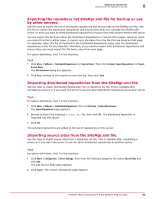McAfee EPOCDE-AA-BA Product Guide - Page 90
Enabling folder sharing for UNC and HTTP repositories, Editing distributed repositories, Deleting
 |
View all McAfee EPOCDE-AA-BA manuals
Add to My Manuals
Save this manual to your list of manuals |
Page 90 highlights
8 Setting up repositories Creating and configuring FTP, HTTP, and UNC repositories Task For option definitions, click ? in the interface. 1 Click Menu | Automation | Server Tasks, then select Edit next to the desired replication server task. The Server Task Builder wizard opens. 2 On the Description page, select the Schedule status as Disabled, then click Save. Enabling folder sharing for UNC and HTTP repositories Use this task to share a folder on an HTTP or UNC distributed repository. For these repositories, the ePolicy Orchestrator software requires that the folder is enabled for sharing across the network, so that your ePolicy Orchestrator server can copy files to it. This is for replication purposes only. Managed systems configured to use the distributed repository use the appropriate protocol (HTTP, FTP, or Windows file sharing) and do not require folder sharing. Task 1 On the managed system, locate the folder you created using Windows Explorer. 2 Right-click the folder, then select Sharing. 3 On the Sharing tab, select Share this folder. 4 Configure share permissions as needed. Systems updating from the repository require only read access, but administrator accounts, including the account used by the ePolicy Orchestrator server service, require write access. See your Microsoft Windows documentation to configure appropriate security settings for shared folders. 5 Click OK. Editing distributed repositories Use this task to edit a distributed repository. Task For option definitions, click ? in the interface. 1 Click Menu | Software | Distributed Repositories, then click the desired repository. The Distributed Repository Builder wizard opens, displaying the details of the distributed repository. 2 Change configuration, authentication, and package selection options as needed. 3 Click Save. Deleting distributed repositories Use this task to delete HTTP, FTP, or UNC distributed repositories. Doing this removes them from the repository list, and removes the distributed repository contents. 90 McAfee® ePolicy Orchestrator® 4.6.0 Software Product Guide