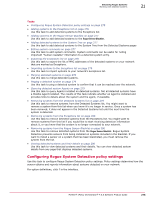McAfee EPOCDE-AA-BA Product Guide - Page 279
Pinging a detected system, Querying detected system Agents
 |
View all McAfee EPOCDE-AA-BA manuals
Add to My Manuals
Save this manual to your list of manuals |
Page 279 highlights
Detecting Rogue Systems Working with detected systems 21 Pinging a detected system Use this task to ping a detected system to confirm that it can be reached over the network. This task can be performed from: Getting there Detected Systems Status page Click Menu | Systems | Detected Systems, then click any category in the Overall System Status monitor. System Tree page. Click Menu | Systems | System Tree. For option definitions, click ? in the interface. Task 1 Select the system you want to ping. You can only ping one system at a time. 2 Click Actions | Detected Systems or Directory Management, then click Ping. The result is displayed on the Actions bar in the notification panel at the bottom right corner of the McAfee ePO console window. Querying detected system Agents Use this task to query Agents installed on detected systems. Not all detected systems have a McAfee Agent installed. The results of this task indicate whether an Agent is installed and provides links to details about the system and the agent, if available. This task can be performed from: Getting there Detected Systems page Click Menu | Systems | Detected Systems. Detected Systems Status page Click Menu | Systems | Detected Systems, then click any category in the Overall System Status monitor. Task For option definitions, click ? in the interface. 1 Select the systems whose Agents you want to query. 2 Click Actions | Detected Systems | Query Agent or Actions | Query Agent. The Query McAfee Agent Results page opens. Removing systems from the Detected Systems list Use this task to remove systems from the Detected Systems list. You might want to remove a system from this list when you know it is no longer in service. Once a system has been removed, it does not appear in the Detected Systems list until the next time the system is detected. For option definitions, click ? in the interface. Task 1 Click Menu | Systems | Detected Systems. 2 In the Overall System Status monitor, click any detected system category then click the system you want to remove. 3 Click Actions | Detected Systems | Delete, then click OK when prompted. McAfee® ePolicy Orchestrator® 4.6.0 Software Product Guide 279