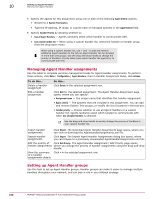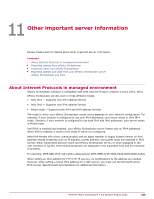McAfee EPOCDE-AA-BA Product Guide - Page 107
Grouping agents by assignment priority, Grouping agents using the System Tree, Configuration
 |
View all McAfee EPOCDE-AA-BA manuals
Add to My Manuals
Save this manual to your list of manuals |
Page 107 highlights
Setting up Agent Handlers Working with Agent Handlers 10 Grouping agents by assignment priority Group agents together and assigning them to an Agent Handler that is using assignment priority. Handler assignments can specify an individual handler or a list of handlers to use. The list that you specify can be made up of individual handlers or groups of handlers. This list defines the order in which agents attempt to communicate using a particular Agent Handler. When assigning systems to Agent Handlers, consider geographic proximity to reduce unnecessary network traffic. Task For option definitions, click ? in the interface. 1 ClickMenu | Configuration | Agent Handlers. The Agent Handler page appears. If the Default Assignment Rules is the only assignment in the list, you must create a new assignment. 2 Edit assignments using the steps in the task Grouping agents by assignment rules. 3 As needed, modify the priority or hierarchy of the assignments by clicking Actions | Edit Priority. Moving one assignment to a priority lower than another assignment creates a hierarchy where the lower assignment is actually part of the higher assignment. 4 To change the priority of an assignment, which is shown in the Priority column on the left, do one of the following: • Use drag-and-drop - Use the drag-and-drop handle to drag the assignment row up or down to another position in the Priority column. • Click Move to Top - In the Quick Actions, click Move to Top to automatically move the selected assignment to the top priority. 5 When the priorities of the assignments are configured correctly, click Save. Grouping agents using the System Tree Group agents together and assign them to an Agent Handler using the System Tree. Handler assignments can specify an individual handler or a list of handlers to use. The list that you specify can be made up of individual handlers or groups of handlers. When assigning systems to Agent Handlers, consider geographic proximity to reduce unnecessary network traffic. Task For option definitions, click ? in the interface. 1 ClickMenu | Systems | System Tree | Systems. 2 In the System Tree column, navigate to the system or group you want to move. 3 Use the drag-and-drop handle to move systems from the currently configured system group to the target system group. 4 Click OK. McAfee® ePolicy Orchestrator® 4.6.0 Software Product Guide 107