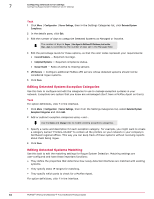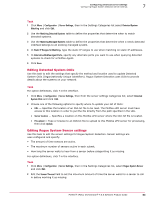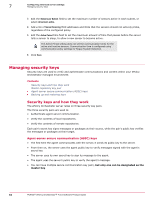McAfee EPOCDE-AA-BA Product Guide - Page 62
Editing Detected System Exception Categories, Editing Detected Systems Matching, Configuration
 |
View all McAfee EPOCDE-AA-BA manuals
Add to My Manuals
Save this manual to your list of manuals |
Page 62 highlights
7 Configuring advanced server settings Configuring Rogue System Detection server settings Task 1 Click Menu | Configuration | Server Settings, then in the Settings Categories list, click Detected System Compliance. 2 In the details pane, click Edit. 3 Edit the number of days to categorize Detected Systems as Managed or Inactive. The number of days in Rogue | Has Agent in McAfee ePO Database, but is older than__days is controlled by the number of days set in the Managed field. 4 Edit the percentage levels for these options, so that the color codes represent your requirements: • Covered Subnets - Required coverage. • Compliant Systems - Required compliance status. • Sensor Health - Ratio of active to missing sensors. 5 ePO Servers - Configure additional McAfee ePO servers whose detected systems should not be considered rogue systems. 6 Click Save. Editing Detected System Exception Categories Use this task to configure and edit the categories to use to manage exception systems in your network. Exceptions are system that you know are unmanaged (don't have a McAfee Agent on them). Task For option definitions, click ? in the interface. 1 Click Menu | Configuration | Server Settings, then from the Settings Categories list, select Detected System Exception Categories and click Edit. 2 Add or subtract exception categories using + and -. Use the Delete and Change links to modify existing exceptions categories. 3 Specify a name and description for each exception category. For example, you might want to create a category named "Printers-US-NW" to contain all the printers on your network in your company's Northwest regional offices. This way you can keep track of these systems without receiving reports about them being rogue. 4 Click Save. Editing Detected Systems Matching Use this task to edit the matching settings for Rogue System Detection. Matching settings are user-configured and have these important functions: • They define the properties that determine how newly detected interfaces are matched with existing systems. • They specify static IP ranges for matching. • They specify which ports to check for a McAfee Agent. For option definitions, click ? in the interface. 62 McAfee® ePolicy Orchestrator® 4.6.0 Software Product Guide