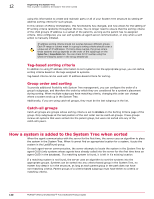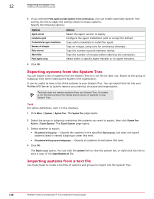McAfee EPOCDE-AA-BA Product Guide - Page 135
Creating and populating groups, Run Tag Criteria server task action
 |
View all McAfee EPOCDE-AA-BA manuals
Add to My Manuals
Save this manual to your list of manuals |
Page 135 highlights
Organizing the System Tree Creating and populating groups 12 3 Select Run Tag Criteria from the drop-down list, then select the desired tag from the Tag drop-down list. Figure 12-1 Run Tag Criteria server task action 4 Select whether to reset manually tagged and excluded systems. This removes the tag on systems that don't match the criteria and applies the tag to systems that match criteria but were excluded from receiving the tag. 5 Click Next. The Schedule page appears. 6 Schedule the task as desired, then click Next. The Summary page appears. 7 Review the task settings, then click Save. The server task is added to the list on the Server Tasks page. If you selected to enable the task in the Server Task Builder wizard, it runs at the next scheduled time. Creating and populating groups Use these tasks to create and populate groups. You can populate groups with systems, either by typing NetBIOS names for individual systems or by importing systems directly from your network. You can also populate groups using drag-and-drop by dragging the selected systems and dragging them into any group in the System Tree. Drag-and-drop also allows you to move groups and subgroups within the System Tree. There is no single way to organize a System Tree, and because every network is different, your System Tree organization can be as unique as your network layout. Although you won't use each method offered, you can use more than one. For example, if you use Active Directory in your network, consider importing your Active Directory containers rather than your NT domains. If your Active Directory or NT domain organization does not make sense for security management, you can create your System Tree in a text file and import it into your System Tree. If you have a smaller network, you can create your System Tree by hand and add each system manually. McAfee® ePolicy Orchestrator® 4.6.0 Software Product Guide 135