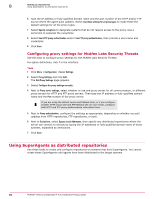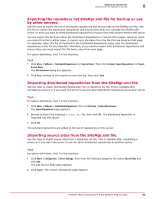McAfee EPOCDE-AA-BA Product Guide - Page 89
Avoiding replication of selected packages, Replicate legacy DATs
 |
View all McAfee EPOCDE-AA-BA manuals
Add to My Manuals
Save this manual to your list of manuals |
Page 89 highlights
Setting up repositories Creating and configuring FTP, HTTP, and UNC repositories 8 6 Enter Replication credentials. The server uses these credentials when it replicates DAT files, engine files, or other product updates from the master repository to the distributed repository. These credentials must have both read and write permissions for the distributed repository: • For FTP, enter the user account information. • For HTTP or UNC, enter domain and user account information. • Click Test Credentials. After a few seconds, a confirmation message appears that the site is accessible to systems using the authentication information. If credentials are incorrect, check the following: • User name and password • URL or path on the previous panel of the wizard • HTTP, FTP, or UNC site on the system 7 Click Next. The Package Types page appears. 8 Select whether to replicate all packages or selected packages to this distributed repository, then click Next. • If you choose the Selected packages option, you must manually select the Signatures and engines and Products, patches, service packs, etc. you want to replicate. • Optionally select to Replicate legacy DATs. Ensure all packages required by managed systems using this repository are not deselected. Managed systems go to one repository for all packages - if a needed package type is not present in the repository, the task fails. This feature ensures packages that are used by only a few systems are not replicated throughout your entire environment. 9 Review the Summary page, then click Save to add the repository. The ePolicy Orchestrator software adds the new distributed repository to its database. Avoiding replication of selected packages If distributed repositories are set up to replicate only selected packages, your newly checked-in package is replicated by default. Depending on your requirements for testing and validating, you might want to avoid replicating some packages to your distributed repositories. Use this task to avoid replicating a newly checked-in package. For option definitions, click ? in the interface. Task 1 Click Menu | Software | Distributed Repositories, then click on the desired repository. The Distributed Repository Builder wizard opens. 2 On the Package Types page, deselect the package that you want to avoid being replicated. 3 Click Save. Disabling replication of selected packages If distributed repositories are set up to replicate only selected packages, your newly checked-in package is replicated by default. To disable the impending replication of a package, disable the replication task before checking in the package. Use this task to disable replication before checking in the new package. McAfee® ePolicy Orchestrator® 4.6.0 Software Product Guide 89