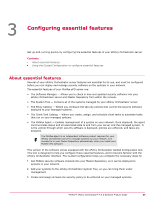McAfee EPOCDE-AA-BA Product Guide - Page 32
Specifying default dashboards and dashboard refresh intervals
 |
View all McAfee EPOCDE-AA-BA manuals
Add to My Manuals
Save this manual to your list of manuals |
Page 32 highlights
4 Configuring general server settings Configuring general server settings Specifying default dashboards and dashboard refresh intervals The Dashboards server setting specifies the default dashboard a user sees when logging on to your server, as well as the rate at which all dashboards are refreshed. You can specify which dashboard a user sees when they log on to your ePolicy Orchestrator server for the first time by mapping it to the user's permission set. Mapping dashboards to permission sets ensures that users assigned a particular role are automatically presented with the information they need. Users with permission to view dashboards other than their default see the most recent dashboard they viewed each time they go to the Dashboards page. Using the Dashboards server setting, you can also: • Configure which dashboard is displayed to users who belong to a permission set that does not have a default dashboard assignment. • Control the automatic refresh rate for dashboards. Dashboards are refreshed automatically. Each time a refresh occurs, the underlying query is run, and the results displayed in the dashboard. When query results contain large amounts of data, a short refresh interval might impact available bandwidth. McAfee recommends that you choose a refresh interval (5 minutes by default) that is frequent enough to ensure accurate and timely information is displayed without consuming undue network resources. Task For option definitions, click ? in the interface. 1 Click Menu | Configuration | Server Settings, select Dashboards from the Setting Categories, then click Edit. 2 Select a permission set and default dashboard from the menus. Use and to add or remove multiple dashboards for each permission set, or to assignments for multiple permission sets. 3 Specify a value between 1 minute and 60 hours for the dashboard monitor refresh interval (5 minutes by default), then click Save. Determining which events are forwarded to the server Use this task to determine which events are forwarded to the server. This selection impacts the bandwidth used in your environment, as well as the results of event-based queries. Task For option definitions, click ? in the interface. 1 Click Menu | Configuration | Server Settings, select Event Filtering, then click Edit at the bottom of the page. The Edit Event Filtering page appears. 2 Select the events you want the agent to forward to the server, then click Save. Changes to these settings take effect after all agents have communicated with the McAfee ePO server. 32 McAfee® ePolicy Orchestrator® 4.6.0 Software Product Guide