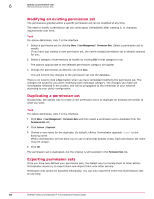McAfee EPOCDE-AA-BA Product Guide - Page 49
Working with permission sets, Creating a new permission set, User Management, Permission Sets, Actions
 |
View all McAfee EPOCDE-AA-BA manuals
Add to My Manuals
Save this manual to your list of manuals |
Page 49 highlights
Setting up permission sets Working with permission sets 6 Working with permission sets Permission sets can be created, deleted, modified, imported and exported as you can with many other objects in an ePolicy Orchestrator server. Tasks • Creating a new permission set on page 49 Providing access levels between seeing everything or nothing requires you to create a permission set. • Modifying an existing permission set on page 50 The permissions granted within a specific permission set can be modified at any time. • Duplicating a permission set on page 50 Occasionally, the easiest way to create a new permission set is to duplicate an existing one similar to what you want. • Exporting permission sets on page 50 Once you have fully defined your permission sets, the fastest way to migrate them to other ePolicy Orchestrator servers is to export them and import them onto other servers. • Importing permission sets on page 51 Permission sets can take some time to configure, so exporting and importing them is a quick way to move this configuration from one ePolicy Orchestrator server to another. • Removing a permission set on page 51 Permission sets can be deleted when they are no longer required. • Deleting permission sets on page 51 Use this task to delete a permission set. Only global administrators can delete permission sets. Creating a new permission set Providing access levels between seeing everything or nothing requires you to create a permission set. If you want to create a new permission set that is unlike other permission sets you have created to this point, starting with this task is the best approach. If you want a new permission set that is similar to another existing permission set, it is easier to duplicate that permission set and modify the duplicate. Task For option definitions, click ? in the interface. 1 Open the permission sets page by clicking Menu | User Management | Permission Sets. 2 Click Actions | New. 3 Enter a name for the new permission set. ePolicy Orchestrator will not allow you to use a name that already exists. Each permission set name must be unique. 4 If you want to immediately assign specific users to this permission set, select their user names in the Users section. 5 If there are any Active Directory groups where you want all users from that group mapped to this permission set, select the server from the Server Name drop-down list and click Add. 6 If you have added any Active Directory servers you want to remove, select them in the Active Directory list box click Remove. 7 Click Save to create the permission set. At this point, you have created the permission set but have not yet assigned permissions to it. McAfee® ePolicy Orchestrator® 4.6.0 Software Product Guide 49