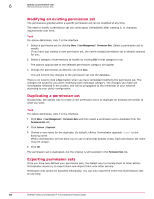McAfee EPOCDE-AA-BA Product Guide - Page 51
Importing permission sets, User Management, Permission Sets, Permission Sets Actions, Export All
 |
View all McAfee EPOCDE-AA-BA manuals
Add to My Manuals
Save this manual to your list of manuals |
Page 51 highlights
Setting up permission sets Working with permission sets 6 Task For option definitions, click ? in the interface. 1 Select Menu | User Management | Permission Sets. 2 Select the permission set(s) you want to export. 3 Click Permission Sets Actions | Export All The McAfee ePO server sends an XML file to your browser. What happens next depends on your browser settings. By default, most browsers ask you to save the file. The XML file only contains roles with some level of permission defined. If, for example, a particular permission set has no permissions for queries and reports, no entry will appear in the file. Importing permission sets Permission sets can take some time to configure, so exporting and importing them is a quick way to move this configuration from one ePolicy Orchestrator server to another. Task For option definitions, click ? in the interface. 1 Select Menu | User Management | Permission Sets 2 Click Permission Sets Actions | Import. 3 Click Browse to navigate to and select the XML file containing the permission set you want to import. 4 Choose whether you want to keep permission sets with the same name as an imported permission set or not by selecting the appropriate option. Click OK. If ePolicy Orchestrator cannot locate a valid permission set within the indicated file, an error message is displayed and the import process is aborted. The permission sets are added to the server and displayed in the Permission Sets list. Removing a permission set Permission sets can be deleted when they are no longer required. Task For option definitions, click ? in the interface. 1 Click Menu | User Management | Permission Sets, then select a permission set to delete. 2 Click Actions | Delete, then click OK in the verification dialog box. The permission set is deleted from the system, and any objects or users that had that permission set applied to them will no longer have the access the permission set granted unless granted otherwise. Deleting permission sets Use this task to delete a permission set. Only global administrators can delete permission sets. McAfee® ePolicy Orchestrator® 4.6.0 Software Product Guide 51