| Section |
Page |
| Contents |
3 |
| Preface |
11 |
| About this guide |
11 |
| Audience |
11 |
| Conventions |
11 |
| What's in this guide |
12 |
| Finding product documentation |
12 |
| Introducing McAfee ePolicy Orchestrator Software version 4.6.0 |
13 |
| 1 Introducing McAfee ePolicy Orchestrator Software version 4.6.0 |
15 |
| What is ePolicy Orchestrator software |
15 |
| Components and what they do |
16 |
| How the software works |
17 |
| How to navigate the ePolicy Orchestrator interface |
18 |
| About the ePolicy Orchestrator navigation Menu |
18 |
| About the navigation bar |
19 |
| 2 Planning your ePolicy Orchestrator configuration |
21 |
| About scalability |
21 |
| When to use multiple ePolicy Orchestrator servers |
21 |
| When to use multiple remote Agent Handlers |
22 |
| Server configuration overview |
22 |
| Setting up and configuring your ePolicy Orchestrator server |
25 |
| 3 Configuring essential features |
27 |
| About essential features |
27 |
| Using the Guided Configuration to configure essential features |
28 |
| 4 Configuring general server settings |
31 |
| About general server settings |
31 |
| Configuring general server settings |
31 |
| Allowing agent deployment credentials to be cached |
31 |
| Specifying default dashboards and dashboard refresh intervals |
32 |
| Determining which events are forwarded to the server |
32 |
| Choosing an ePO Notification Event interval |
33 |
| Configuring settings for global updates |
33 |
| Providing a license key |
34 |
| Creating a custom login message |
34 |
| McAfee Labs Security Threats |
34 |
| Working with McAfee Labs Security Threats |
35 |
| Controlling unsupported product policy visibility |
35 |
| Changing agent communication ports |
36 |
| Configuring the template and location for exported reports |
36 |
| Using a proxy server |
36 |
| SSL certificates |
37 |
| Replacing the server certificate |
37 |
| Installing a trusted security certificate for the McAfee ePO browser |
38 |
| Installing the security certificate when using Internet Explorer |
38 |
| Installing the security certificate when using Firefox 3.5 or higher |
38 |
| Enabling System Tree sorting on the server |
39 |
| ePolicy Orchestrator server settings categories and their descriptions |
39 |
| 5 Creating user accounts |
43 |
| About user accounts |
43 |
| Global administrators |
43 |
| Working with user accounts |
44 |
| Creating user accounts |
44 |
| Editing user accounts |
44 |
| Deleting user accounts |
45 |
| 6 Setting up permission sets |
47 |
| How users, groups, and permission sets fit together |
47 |
| Working with permission sets |
49 |
| Creating a new permission set |
49 |
| Modifying an existing permission set |
50 |
| Duplicating a permission set |
50 |
| Exporting permission sets |
50 |
| Importing permission sets |
51 |
| Removing a permission set |
51 |
| Deleting permission sets |
51 |
| 7 Configuring advanced server settings |
53 |
| Configuring Active Directory user login |
53 |
| Managing ePolicy Orchestrator users with Active Directory |
53 |
| Windows authentication and authorization strategies |
55 |
| Configuring Windows authentication and authorization |
56 |
| Enabling Windows authentication in ePO Server |
56 |
| Configuring Windows authentication |
56 |
| Configuring Windows authorization |
57 |
| Authenticating with certificates |
58 |
| When to use certificate authentication |
58 |
| Configuring ePolicy Orchestrator for certificate authentication |
58 |
| Uploading server certificates |
59 |
| Removing server certificates |
59 |
| Configuring users for certificate authentication |
60 |
| Problems with certificate authentication |
60 |
| Configuring Rogue System Detection server settings |
61 |
| Configuring server settings for Rogue System Detection |
61 |
| Editing Detected System Compliance |
61 |
| Editing Detected System Exception Categories |
62 |
| Editing Detected Systems Matching |
62 |
| Editing Detected System OUIs |
63 |
| Editing Rogue System Sensor settings |
63 |
| Managing security keys |
64 |
| Security keys and how they work |
64 |
| Master repository key pair |
65 |
| Other repository public keys |
65 |
| Working with repository keys |
65 |
| Using one master repository key pair for all servers |
66 |
| Using master repository keys in multi-server environments |
66 |
| Agent-server secure communication (ASSC) keys |
67 |
| Working with ASSC keys |
67 |
| Deleting agent-server secure communication (ASSC) keys |
68 |
| Exporting ASSC keys |
68 |
| Importing ASSC keys |
69 |
| Generating and using new ASSC key pairs |
69 |
| Designating an ASSC key pair as the master |
70 |
| Using the same ASSC key pair for all servers and agents |
70 |
| Using a different ASSC key pair for each McAfee ePO server |
71 |
| Viewing systems that use an ASSC key pair |
71 |
| Backing up and restoring keys |
71 |
| Backing up all security keys |
72 |
| Restoring security keys |
72 |
| Restoring security keys from a backup file |
73 |
| Configuring source and fallback sites |
73 |
| Working with source and fallback sites |
73 |
| Creating source sites |
74 |
| Switching source and fallback sites |
75 |
| Editing source and fallback sites |
75 |
| Deleting source sites or disabling fallback sites |
75 |
| 8 Setting up repositories |
77 |
| Repository types and what they do |
78 |
| Types of distributed repositories |
79 |
| Repository branches and their purposes |
80 |
| Repository list file and its uses |
81 |
| How repositories work together |
82 |
| Ensuring access to the source site |
82 |
| Configuring proxy settings |
83 |
| Configuring proxy settings for the McAfee Agent |
83 |
| Configuring proxy settings for McAfee Labs Security Threats |
84 |
| Using SuperAgents as distributed repositories |
84 |
| Creating SuperAgent repositories |
85 |
| Selecting which packages are replicated to SuperAgent repositories |
86 |
| Deleting SuperAgent distributed repositories |
86 |
| Creating and configuring FTP, HTTP, and UNC repositories |
86 |
| Creating a folder location on an FTP, HTTP server or UNC share |
87 |
| Adding the distributed repository to ePolicy Orchestrator |
87 |
| Avoiding replication of selected packages |
89 |
| Disabling replication of selected packages |
89 |
| Enabling folder sharing for UNC and HTTP repositories |
90 |
| Editing distributed repositories |
90 |
| Deleting distributed repositories |
90 |
| Using local distributed repositories that are not managed |
91 |
| Working with the repository list files |
92 |
| Exporting the repository list SiteList.xml file |
92 |
| Exporting the repository list SiteMgr.xml file for backup or use by other servers |
93 |
| Importing distributed repositories from the SiteMgr.xml file |
93 |
| Importing source sites from the SiteMgr.xml file |
93 |
| Changing credentials on multiple distributed repositories |
94 |
| 9 Setting up registered servers |
95 |
| Registering servers |
95 |
| Registering McAfee ePO servers |
95 |
| Registering LDAP servers |
97 |
| Registering SNMP servers |
98 |
| Registering a database server |
99 |
| 10 Setting up Agent Handlers |
101 |
| Agent Handlers and what they do |
101 |
| How Agent Handlers work |
101 |
| Handler groups and priority |
102 |
| Working with Agent Handlers |
103 |
| Assigning agents to Agent Handlers |
103 |
| Managing Agent Handler assignments |
104 |
| Setting up Agent Handler groups |
104 |
| Managing Agent Handler groups |
105 |
| Moving agents between handlers |
105 |
| Grouping agents using Agent Handler assignments |
106 |
| Grouping agents by assignment priority |
107 |
| Grouping agents using the System Tree |
107 |
| 11 Other important server information |
109 |
| About Internet Protocols in managed environment |
109 |
| Exporting objects from ePolicy Orchestrator |
110 |
| Importing items into ePolicy Orchestrator |
110 |
| Exporting objects and data from your ePolicy Orchestrator server |
111 |
| ePolicy Orchestrator Log Files |
112 |
| The Audit Log |
112 |
| Working with the Audit Log |
112 |
| Viewing the Audit Log |
112 |
| Purging the Audit Log |
113 |
| Purging the Audit Log on a schedule |
113 |
| The Server Task log |
114 |
| Working with the Server Task Log |
114 |
| Viewing the Server Task Log |
114 |
| Filtering the Server Task Log |
115 |
| Purging the Server Task Log |
115 |
| Allowed Cron syntax when scheduling a server task |
115 |
| The Threat Event Log |
116 |
| Working with the Threat Event Log |
117 |
| Viewing the Threat Event Log |
117 |
| Purging Threat Events |
117 |
| Purging the Threat Event Log on a schedule |
118 |
| Managing your network security with your ePolicy Orchestrator server |
119 |
| 12 Organizing the System Tree |
121 |
| The System Tree structure |
121 |
| Considerations when planning your System Tree |
123 |
| Administrator access |
123 |
| Environmental borders and their impact on system organization |
124 |
| Subnets and IP address ranges |
124 |
| Tags and systems with similar characteristics |
124 |
| Operating systems and software |
125 |
| Tags and how they work |
125 |
| Active Directory and NT domain synchronization |
126 |
| Active Directory synchronization |
126 |
| Types of Active Directory synchronization |
127 |
| Systems and structure |
127 |
| Systems only |
127 |
| NT domain synchronization |
127 |
| Criteria-based sorting |
128 |
| How settings affect sorting |
129 |
| IP address sorting criteria |
129 |
| Tag-based sorting criteria |
130 |
| Group order and sorting |
130 |
| Catch-all groups |
130 |
| How a system is added to the System Tree when sorted |
130 |
| Working with tags |
132 |
| Creating tags with the Tag Builder |
132 |
| Excluding systems from automatic tagging |
133 |
| Applying tags to selected systems |
133 |
| Applying criteria-based tags automatically to all matching systems |
133 |
| Applying criteria-based tags to all matching systems |
134 |
| Applying criteria-based tags on a schedule |
134 |
| Creating and populating groups |
135 |
| Creating groups manually |
136 |
| Adding systems manually to an existing group |
137 |
| Exporting systems from the System Tree |
138 |
| Importing systems from a text file |
138 |
| Creating a text file of groups and systems |
139 |
| Importing systems and groups from a text file |
139 |
| Sorting systems into criteria-based groups |
140 |
| Adding sorting criteria to groups |
140 |
| Enabling System Tree sorting on the server |
141 |
| Enabling and disabling System Tree Sorting on Systems |
141 |
| Sorting systems manually |
141 |
| Importing Active Directory containers |
142 |
| Importing NT domains to an existing group |
144 |
| Synchronizing the System Tree on a schedule |
146 |
| Updating the synchronized group with an NT domain manually |
147 |
| Moving systems manually within the System Tree |
147 |
| Transferring systems between McAfee ePO servers |
148 |
| 13 Working with the agent from the McAfee ePO server |
149 |
| Agent-server communication |
149 |
| Agent-server communication interval |
150 |
| Agent-server communication interruption handling |
150 |
| Wake-up calls and tasks |
151 |
| SuperAgents and broadcast wake-up calls |
151 |
| SuperAgent caching and communication interruptions |
152 |
| Viewing agent and product properties |
153 |
| Responding to policy events |
153 |
| Running client tasks immediately |
154 |
| Sending manual wake-up calls to systems |
155 |
| Sending manual wake-up calls to a group |
155 |
| Locate inactive agents |
156 |
| Queries provided by McAfee Agent |
156 |
| Windows system and product properties reported by the agent |
157 |
| 14 Using the Software Manager to check in software |
159 |
| What's in the Software Manager |
159 |
| Checking in, updating, and removing software using the Software Manager |
160 |
| 15 Using policies to manage products and systems |
163 |
| Policy management |
163 |
| Policy application |
165 |
| How policy assignment rules work |
166 |
| Policy assignment rule priority |
166 |
| About user-based policy assignments |
167 |
| About system-based policy assignments |
168 |
| Using tags to assign system-based policies |
168 |
| Working with policy assignment rules |
169 |
| Creating policy assignment rules |
169 |
| Managing policy assignment rules |
170 |
| Creating Policy Management queries |
170 |
| Working with the Policy Catalog |
171 |
| Creating a policy from the Policy Catalog page |
172 |
| Duplicating a policy on the Policy Catalog page |
172 |
| Editing a policy’s settings from the Policy Catalog |
173 |
| Renaming a policy from the Policy Catalog |
173 |
| Deleting a policy from the Policy Catalog |
173 |
| Working with policies |
173 |
| Configuring agent policies to use a distributed repository |
174 |
| Changing the owners of a policy |
175 |
| Moving policies between McAfee ePO servers |
175 |
| Exporting a single policy |
175 |
| Exporting all policies of a product |
176 |
| Importing policies |
176 |
| Assigning a policy to a group of the System Tree |
176 |
| Assigning a policy to a managed system |
177 |
| Assigning a policy to multiple managed systems within a group |
177 |
| Enforcing policies for a product on a group |
178 |
| Enforcing policies for a product on a system |
178 |
| Copying and pasting assignments |
179 |
| Copying policy assignments from a group |
179 |
| Copying policy assignments from a system |
179 |
| Pasting policy assignments to a group |
179 |
| Pasting policy assignments to a specific system |
180 |
| Viewing policy information |
180 |
| Viewing groups and systems where a policy is assigned |
181 |
| Viewing the settings of a policy |
181 |
| Viewing policy ownership |
182 |
| Viewing assignments where policy enforcement is disabled |
182 |
| Viewing policies assigned to a group |
182 |
| Viewing policies assigned to a specific system |
183 |
| Viewing a group’s policy inheritance |
183 |
| Viewing and resetting broken inheritance |
183 |
| Sharing policies among McAfee ePO servers |
183 |
| Setting up policy sharing for multiple McAfee ePO servers |
184 |
| Registering servers for policy sharing |
184 |
| Designating policies for sharing |
184 |
| Scheduling server tasks to share policies |
185 |
| Frequently asked questions |
185 |
| 16 Using tasks to manage products and systems |
187 |
| Deployment packages for products and updates |
187 |
| Product and update deployment |
189 |
| First time product and update deployment overview |
189 |
| Server tasks and what they do |
190 |
| Global updating |
190 |
| Deploying update packages automatically with global updating |
191 |
| Pull tasks |
192 |
| Replication tasks |
193 |
| Repository selection |
193 |
| Deploying update packages with pull and replication tasks |
194 |
| Using pull tasks to update the master repository |
194 |
| Running a pull task on a schedule |
194 |
| Running a Pull Now task |
195 |
| Replicating packages from the master repository to distributed repositories |
196 |
| Running a Repository Replication server task on a schedule |
196 |
| Running a Replicate Now task |
197 |
| Avoiding replication of selected packages |
198 |
| Allowed Cron syntax when scheduling a server task |
198 |
| About the pull and replication task information in the Server Task log |
199 |
| Client tasks and what they do |
199 |
| How the Client Task Catalog works |
200 |
| Deployment tasks |
200 |
| Using the Product Deployment task to deploy products to managed systems |
200 |
| Configuring the Deployment task for groups of managed systems |
201 |
| Configuring the Deployment task to install products on a managed system |
202 |
| Update tasks |
203 |
| Updating managed systems regularly with a scheduled update task |
203 |
| Working with client tasks |
204 |
| Creating and scheduling client tasks |
204 |
| Editing client tasks |
205 |
| Deleting client tasks |
205 |
| Confirming that clients are using the latest DAT files |
205 |
| Evaluating new DATs and engines before distribution |
206 |
| 17 Managing packages and extensions manually |
207 |
| Bringing products under management |
207 |
| Checking in packages manually |
207 |
| Deleting DAT or engine packages from the master repository |
208 |
| Manually moving DAT and engine packages between branches |
208 |
| Checking in engine, DAT and ExtraDAT update packages manually |
209 |
| 18 Responding to events in your network |
211 |
| About using Automatic Responses |
212 |
| Automatic Responses and how it works |
212 |
| Throttling, aggregation, and grouping |
213 |
| Default rules |
213 |
| Planning |
214 |
| Determining how events are forwarded |
214 |
| Determining which events are forwarded immediately |
215 |
| Determining which events are forwarded |
215 |
| Configuring Automatic Responses |
216 |
| Assigning permission sets to access Automatic Responses |
216 |
| Assigning permissions to Notifications |
216 |
| Assigning permissions to Automatic Responses |
217 |
| Working with SNMP servers |
217 |
| Editing SNMP servers |
218 |
| Deleting an SNMP server |
219 |
| Importing .MIB files |
220 |
| Working with registered executables and external commands |
220 |
| Adding registered executables |
221 |
| Editing registered executables |
221 |
| Deleting registered executables |
221 |
| Duplicating registered executables |
221 |
| Creating and editing Automatic Response rules |
222 |
| Describing the rule |
222 |
| Setting filters for the rule |
223 |
| Setting thresholds of the rule |
223 |
| Configuring the action for Automatic Response rules |
224 |
| Frequently asked questions |
226 |
| Monitoring and reporting on your network security status |
227 |
| 19 Monitoring with Dashboards |
229 |
| Working with dashboards |
229 |
| Creating dashboards |
230 |
| Adding monitors to dashboards |
230 |
| Removing monitors from dashboards |
231 |
| Duplicating dashboards |
231 |
| Deleting dashboards |
232 |
| Importing dashboards |
232 |
| Exporting dashboards |
232 |
| Changing the system default dashboard |
233 |
| Assigning permissions to dashboards |
233 |
| Working with dashboard monitors |
234 |
| Configuring dashboard monitors |
234 |
| Moving and resizing dashboard monitors |
235 |
| Default dashboards and their monitors |
235 |
| 20 Querying the database and reporting on system status |
239 |
| Query and report permissions |
240 |
| About queries |
240 |
| Query Builder |
242 |
| Working with queries |
243 |
| Creating custom queries |
243 |
| Running an existing query |
244 |
| Running a query on a schedule |
245 |
| Creating a query group |
245 |
| Moving a query to a different group |
246 |
| Duplicating queries |
246 |
| Deleting queries |
246 |
| Exporting a query |
247 |
| Importing a query |
247 |
| Exporting query results to other formats |
248 |
| Multi-server rollup querying |
249 |
| Creating a Rollup Data server task |
249 |
| Creating a query to define compliance |
250 |
| Generating compliance events |
250 |
| About reports |
251 |
| Structure of a report |
251 |
| Working with reports |
252 |
| Creating a new report |
253 |
| Editing an existing report |
253 |
| Adding elements to a report |
254 |
| Configuring image report elements |
254 |
| Configuring text report elements |
255 |
| Configuring query table report elements |
255 |
| Configuring query chart report elements |
256 |
| Customizing report headers and footers |
256 |
| Removing elements from a report |
257 |
| Reordering elements within a report |
258 |
| Viewing report output |
258 |
| Grouping reports together |
258 |
| Running reports |
259 |
| Configuring Internet Explorer 8 to automatically accept McAfee ePO downloads |
259 |
| Running a report with a server task |
260 |
| Exporting reports |
260 |
| Importing reports |
261 |
| Deleting reports |
261 |
| Using database servers |
261 |
| Working with database servers |
262 |
| Modifying a database registration |
262 |
| Removing a registered database |
262 |
| 21 Detecting Rogue Systems |
265 |
| What are rogue systems |
265 |
| Rogue System Detection states |
266 |
| Overall system status |
266 |
| Rogue System Sensor status |
267 |
| Subnet status |
268 |
| Top 25 Subnets |
268 |
| Rogue Sensor Blacklist |
269 |
| Rogue System Detection policy settings |
269 |
| Considerations for policy settings |
269 |
| Rogue System Detection permission sets |
271 |
| How the Rogue System Sensor works |
272 |
| Passive listening to layer-2 traffic |
272 |
| Intelligent filtering of network traffic |
272 |
| Data gathering and communications to the server |
273 |
| Systems that host sensors |
273 |
| How detected systems are matched and merged |
274 |
| Working with detected systems |
274 |
| Configuring Rogue System Detection policy settings |
275 |
| Adding systems to the Exceptions list |
276 |
| Adding systems to the Rogue Sensor Blacklist |
277 |
| Adding detected systems to the System Tree |
277 |
| Editing system comments |
277 |
| Exporting the Exceptions list |
278 |
| Importing systems to the Exceptions list |
278 |
| Merging detected systems |
278 |
| Pinging a detected system |
279 |
| Querying detected system Agents |
279 |
| Removing systems from the Detected Systems list |
279 |
| Removing systems from the Exceptions list |
280 |
| Removing systems from the Rogue Sensor Blacklist |
280 |
| Viewing detected systems and their details |
280 |
| Working with sensors |
280 |
| Installing sensors |
281 |
| Installing sensors on specific systems |
281 |
| Using queries and server tasks to install sensors |
282 |
| Using client task to install sensors |
282 |
| Editing sensor descriptions |
283 |
| Removing sensors |
283 |
| Working with subnets |
284 |
| Adding subnets |
284 |
| Deleting subnets |
285 |
| Ignoring subnets |
285 |
| Including subnets |
285 |
| Renaming subnets |
286 |
| Viewing detected subnets and their details |
286 |
| Rogue System Detection command-line options |
286 |
| Default Rogue System Detection queries |
287 |
| 22 Managing Issues and Tickets |
289 |
| Issues and how they work |
290 |
| Working with issues |
290 |
| Creating basic issues manually |
290 |
| Configuring responses to automatically create issues |
291 |
| Managing issues |
294 |
| Purging closed issues |
295 |
| Purging closed issues manually |
295 |
| Purging closed issues on a schedule |
295 |
| Tickets and how they work |
296 |
| Ways to add tickets to issues |
296 |
| Assignment of ticketed issues to users |
296 |
| How tickets and ticketed issues are closed |
296 |
| Benefits of adding comments to ticketed issues |
297 |
| How tickets are reopened |
297 |
| Ticketed issue synchronization |
297 |
| Integration with ticketing servers |
297 |
| Considerations when deleting a registered ticketing server |
298 |
| Required fields for mapping |
298 |
| Sample mappings |
298 |
| Sample mapping for Hewlett-Packard Openview Service Desk |
299 |
| Sample mapping for BMC Remedy Action Request System |
300 |
| Working with tickets |
301 |
| Adding tickets to issues |
301 |
| Synchronizing ticketed issues |
302 |
| Synchronizing ticketed issues on a schedule |
302 |
| Working with ticketing servers |
302 |
| Installing extensions for ticketing server |
303 |
| Stopping and starting the server |
303 |
| Copying the Hewlett-Packard Openview Service Desk files |
304 |
| Copying the BMC Remedy Action Request System files |
304 |
| Installing the ticketing server extensions |
305 |
| Registering and mapping a ticketing server |
305 |
| Configuring the DNS for Hewlett-Packard Openview Service Desk 4.5 |
306 |
| Registering a ticketing server |
306 |
| Configuring the field mappings |
306 |
| Mapping issues to tickets |
307 |
| Mapping tickets back to issue status |
307 |
| Upgrading a registered ticketing server |
308 |
| A Appendix: Maintaining ePolicy Orchestrator Databases |
311 |
| Perform regular maintenance of SQL Server databases |
311 |
| Backup and restore ePolicy Orchestrator databases |
312 |
| Changing SQL Server information |
312 |
| Index |
315 |
| A |
315 |
| B |
316 |
| C |
316 |
| D |
316 |
| E |
317 |
| F |
318 |
| G |
318 |
| H |
319 |
| I |
319 |
| K |
319 |
| L |
319 |
| M |
320 |
| N |
320 |
| O |
320 |
| P |
321 |
| Q |
322 |
| R |
322 |
| S |
323 |
| T |
326 |
| U |
326 |
| V |
327 |

 1
1 2
2 3
3 4
4 5
5 6
6 7
7 8
8 9
9 10
10 11
11 12
12 13
13 14
14 15
15 16
16 17
17 18
18 19
19 20
20 21
21 22
22 23
23 24
24 25
25 26
26 27
27 28
28 29
29 30
30 31
31 32
32 33
33 34
34 35
35 36
36 37
37 38
38 39
39 40
40 41
41 42
42 43
43 44
44 45
45 46
46 47
47 48
48 49
49 50
50 51
51 52
52 53
53 54
54 55
55 56
56 57
57 58
58 59
59 60
60 61
61 62
62 63
63 64
64 65
65 66
66 67
67 68
68 69
69 70
70 71
71 72
72 73
73 74
74 75
75 76
76 77
77 78
78 79
79 80
80 81
81 82
82 83
83 84
84 85
85 86
86 87
87 88
88 89
89 90
90 91
91 92
92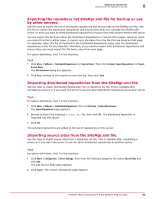 93
93 94
94 95
95 96
96 97
97 98
98 99
99 100
100 101
101 102
102 103
103 104
104 105
105 106
106 107
107 108
108 109
109 110
110 111
111 112
112 113
113 114
114 115
115 116
116 117
117 118
118 119
119 120
120 121
121 122
122 123
123 124
124 125
125 126
126 127
127 128
128 129
129 130
130 131
131 132
132 133
133 134
134 135
135 136
136 137
137 138
138 139
139 140
140 141
141 142
142 143
143 144
144 145
145 146
146 147
147 148
148 149
149 150
150 151
151 152
152 153
153 154
154 155
155 156
156 157
157 158
158 159
159 160
160 161
161 162
162 163
163 164
164 165
165 166
166 167
167 168
168 169
169 170
170 171
171 172
172 173
173 174
174 175
175 176
176 177
177 178
178 179
179 180
180 181
181 182
182 183
183 184
184 185
185 186
186 187
187 188
188 189
189 190
190 191
191 192
192 193
193 194
194 195
195 196
196 197
197 198
198 199
199 200
200 201
201 202
202 203
203 204
204 205
205 206
206 207
207 208
208 209
209 210
210 211
211 212
212 213
213 214
214 215
215 216
216 217
217 218
218 219
219 220
220 221
221 222
222 223
223 224
224 225
225 226
226 227
227 228
228 229
229 230
230 231
231 232
232 233
233 234
234 235
235 236
236 237
237 238
238 239
239 240
240 241
241 242
242 243
243 244
244 245
245 246
246 247
247 248
248 249
249 250
250 251
251 252
252 253
253 254
254 255
255 256
256 257
257 258
258 259
259 260
260 261
261 262
262 263
263 264
264 265
265 266
266 267
267 268
268 269
269 270
270 271
271 272
272 273
273 274
274 275
275 276
276 277
277 278
278 279
279 280
280 281
281 282
282 283
283 284
284 285
285 286
286 287
287 288
288 289
289 290
290 291
291 292
292 293
293 294
294 295
295 296
296 297
297 298
298 299
299 300
300 301
301 302
302 303
303 304
304 305
305 306
306 307
307 308
308 309
309 310
310 311
311 312
312 313
313 314
314 315
315 316
316 317
317 318
318 319
319 320
320 321
321 322
322 323
323 324
324 325
325 326
326 327
327 328
328


