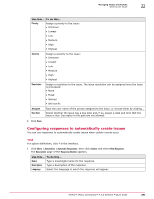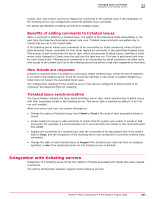McAfee EPOCDE-AA-BA Product Guide - Page 295
Purging closed issues, Purging closed issues on a schedule, Delete, Action, Export Table, Export
 |
View all McAfee EPOCDE-AA-BA manuals
Add to My Manuals
Save this manual to your list of manuals |
Page 295 highlights
Managing Issues and Tickets Purging closed issues 22 Task Deleting issues Editing issues Do this... 1 Select the checkbox next to each issue you want to delete, then click Delete. 2 Click OK in the Action to delete the selected issues. 1 Select the checkbox next to an issue, then click Edit. 2 Edit the issue as needed. 3 Click Save. Editing an issue breaks the issue-ticket connection. Exporting the list of issues Viewing issue details Click Actions | Export Table. Opens the Export page. From the Export page you can specify the format of files to be exported, as well as how they are packaged (For example, in a zip file), and what to do with the files (For example, Email them as an attachment). Click an issue. The Issue Details page appears. This page shows all of the settings for the issue as well as the Issues Activity Log. Purging closed issues These tasks purge closed issues from the database. Purging closed issues deletes them permanently. Purging a closed ticketing issue deletes the issue, but the associated ticket remains in the ticketing server database. Tasks • Purging closed issues manually on page 295 Periodically purging closed issues from the database keeps it from getting too full. • Purging closed issues on a schedule on page 295 You can schedule a task to periodically purge the database of closed issues. This keeps the database smaller. Purging closed issues manually Periodically purging closed issues from the database keeps it from getting too full. Task For option definitions, click ? in the interface. 1 Click Menu | Automation | Issues, then click Actions | Purge. 2 In the Purge dialog box, type a number, then select a time unit. 3 Click OK to purge closed issues older than the specified date. This function affects all closed issues; not just those in the current view. Purging closed issues on a schedule You can schedule a task to periodically purge the database of closed issues. This keeps the database smaller. McAfee® ePolicy Orchestrator® 4.6.0 Software Product Guide 295