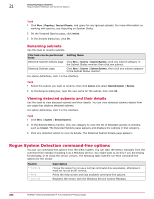McAfee EPOCDE-AA-BA Product Guide - Page 284
Working with subnets, Adding subnets, Actions, Rogue Sensor, Remove Rogue Sensor, Ignored
 |
View all McAfee EPOCDE-AA-BA manuals
Add to My Manuals
Save this manual to your list of manuals |
Page 284 highlights
21 Detecting Rogue Systems Working with subnets Task 1 From the Systems page or Systems Details page, select the systems where you want to remove sensors, then click Actions | Rogue Sensor | Remove Rogue Sensor. • In the Managed Systems for Subnet xxx.xx.xx.x page, select the systems where you want to remove sensors. • In the Systems Details page, you can remove the sensor from only the system you are viewing. • In the Systems page, select the desired group in the System Tree, then select the systems where you want to remove sensors. 2 In the Action pane, click OK. Working with subnets Use these tasks when working with subnets in Rogue System Detection, for example, adding, including, and deleting subnets. Tasks • Adding subnets on page 284 Use this task to add subnets to Rogue System Detection. • Deleting subnets on page 285 Use this task to delete subnets from Rogue System Detection. • Ignoring subnets on page 285 Use this task to ignore subnets that you do not what to receive information about. • Including subnets on page 285 Use this task to include subnets that have previously been ignored by Rogue System Detection. This task can be performed by querying ignored subnets using the steps below, or you can include subnets from the Ignored Subnets page. Click the Ignored link in the Subnet Status monitor on the Detected Systems page to see the list of ignored subnets, where you can optionally choose to include one or more ignored subnets. • Renaming subnets on page 286 Use this task to rename subnets. • Viewing detected subnets and their details on page 286 Use this task to view detected subnets and their details. You can view detected subnets details from any page that displays detected subnets. Adding subnets Use this task to add subnets to Rogue System Detection. For option definitions, click ? in the interface. Task 1 Click Menu | Systems | Detected Systems, then in the Subnet Status monitor, click Add Subnet. The Add Subnets page appears. 2 Choose the method you want to use to add subnets, specify the subnets you want to add, then click Import. 284 McAfee® ePolicy Orchestrator® 4.6.0 Software Product Guide