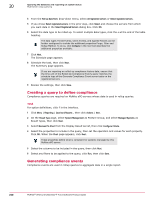McAfee EPOCDE-AA-BA Product Guide - Page 245
Running a query on a schedule, Creating a query group, Reporting, Queries & Reports, Queries
 |
View all McAfee EPOCDE-AA-BA manuals
Add to My Manuals
Save this manual to your list of manuals |
Page 245 highlights
Querying the database and reporting on system status Working with queries 20 Task For option definitions, click ? in the interface. 1 Click Menu | Reporting | Queries & Reports, then select a query from the Queries list. 2 Click Actions | Run. The query results appear. Drill down into the report and take actions on items as necessary. Available actions depend on the permissions of the user. 3 Click Close when finished. Running a query on a schedule A server task is used to run a query on a regular basis.. For option definitions, click ? in the interface. Task 1 Click Menu | Automation | Server Tasks, then click Actions | New Task. 2 On the Description page, name and describe the task, then click Next. 3 From the Actions drop-down menu, select Run Query. 4 In the Query field, browse to the query you want to run. 5 Select the language in which to display the results. 6 From the Sub-Actions list, select an action to take based on the results. Available actions depend on the permissions of the user, and the products managed by your ePolicy Orchestrator server. You are not limited to selecting one action for the query results. Click the + button to add additional actions to take on the query results. Be careful to place the actions in the order you want them to be taken on the query results. 7 Click Next. 8 Schedule the task as desired, then click Next. 9 Verify the configuration of the task, then click Save. The task is added to the list on the Server Tasks page. If the task is enabled (which it is by default), it runs at the next scheduled time. If the task is disabled, it only runs by clicking Run next to the task on the Server Tasks page. Creating a query group Query groups allow you to save queries or reports without allowing other users access to them. Creating a group allows you to categorize queries and reports by functionality as well as controlling access. The list of groups you see within the ePolicy Orchestrator software is the combination of groups you have created and groups you have permission to see. You can also create private query groups while saving a custom query. McAfee® ePolicy Orchestrator® 4.6.0 Software Product Guide 245