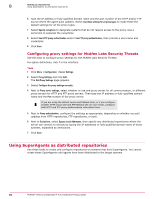McAfee EPOCDE-AA-BA Product Guide - Page 84
Configuring proxy settings for McAfee Labs Security Threats
 |
View all McAfee EPOCDE-AA-BA manuals
Add to My Manuals
Save this manual to your list of manuals |
Page 84 highlights
8 Setting up repositories Using SuperAgents as distributed repositories 6 Type the IP address or fully-qualified domain name and the port number of the HTTP and/or FTP source where the agent pulls updates. Select Use these settings for all proxy types to make these the default settings for all the proxy types. 7 Select Specify exceptions to designate systems that do not require access to the proxy. Use a semicolon to separate the exceptions. 8 Select Use HTTP proxy authentication and/or Use FTP proxy authentication, then provide a user name and credentials. 9 Click Save. Configuring proxy settings for McAfee Labs Security Threats Use this task to configure proxy settings for the McAfee Labs Security Threats. For option definitions, click ? in the interface. Task 1 Click Menu | Configuration | Server Settings. 2 Select Proxy Settings and click Edit. The Edit Proxy Settings page appears. 3 Select Configure the proxy settings manually. 4 Next to Proxy server settings, select whether to use one proxy server for all communication, or different proxy servers for HTTP and FTP proxy servers. Then type the IP address or fully-qualified domain name and the Port number of the proxy server. If you are using the default source and fallback sites, or if you configure another HTTP source site and FTP fallback site (or vice versa), configure both HTTP and FTP proxy authentication information here. 5 Next to Proxy authentication, configure the settings as appropriate, depending on whether you pull updates from HTTP repositories, FTP repositories, or both. 6 Next to Exclusions, select Bypass Local Addresses, then specify any distributed repositories where the server can connect to directly by typing the IP addresses or fully-qualified domain name of those systems, separated by semicolons. 7 Click Save. Using SuperAgents as distributed repositories Use these tasks to create and configure repositories on systems that host SuperAgents. You cannot create these SuperAgents until agents have been distributed to the target systems. 84 McAfee® ePolicy Orchestrator® 4.6.0 Software Product Guide