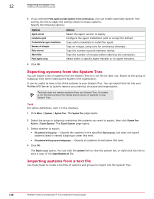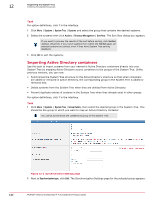McAfee EPOCDE-AA-BA Product Guide - Page 138
Exporting systems from the System Tree, Importing systems from a text file, Push Agent using
 |
View all McAfee EPOCDE-AA-BA manuals
Add to My Manuals
Save this manual to your list of manuals |
Page 138 highlights
12 Organizing the System Tree Creating and populating groups 4 If you selected Push agents and add systems to the current group, you can enable automatic System Tree sorting. Do this to apply the sorting criteria to these systems. Specify the following options: Option Agent version Installation path Credentials for agent installation Number of attempts Retry interval Abort After Push Agent using Action Select the agent version to deploy. Configure the agent installation path or accept the default. Type valid credentials to install the agent. Type an integer, using zero for continuous attempts. Type the number seconds between retries. Type the number of minutes before aborting the connection. Select either a specific Agent Handler or all Agent Handlers. 5 Click OK. Exporting systems from the System Tree You can export a list of systems from the System Tree to a .txt file for later use. Export at the group or subgroup level while retaining the System Tree organization. It can be useful to have a list of the systems in your System Tree. You can import this list into your McAfee ePO Server to quickly restore your previous structure and organization. This task does not remove systems from you System Tree. It creates a .txt file that contains the names and structure of systems in your System Tree. Task For option definitions, click ? in the interface. 1 Click Menu | Systems | System Tree. The System Tree page opens. 2 Select the group or subgroup containing the systems you want to export, then click System Tree Actions | Export Systems. The Export Systems page opens. 3 Select whether to export: • All systems in this group - Exports the systems in the specified Source group, but does not export systems listed in nested subgroups under this level. • All systems in this group and subgroups - Exports all systems at and below this level. 4 Click OK. The Export page opens. You can click the systems link to view the system list, or right-click the link to save a copy of the ExportSystems.txt file. Importing systems from a text file Use these tasks to create a text file of systems and groups to import into the System Tree. 138 McAfee® ePolicy Orchestrator® 4.6.0 Software Product Guide