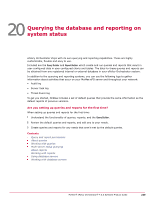McAfee EPOCDE-AA-BA Product Guide - Page 244
Running an existing query, Private group My Groups
 |
View all McAfee EPOCDE-AA-BA manuals
Add to My Manuals
Save this manual to your list of manuals |
Page 244 highlights
20 Querying the database and reporting on system status Working with queries Task For option definitions, click ? in the interface. 1 Click Menu | Reporting | Queries & Reports, then click Actions | New. 2 On the Result Type page, select the Feature Group and Result Type for this query, then click Next. This choice determines the options available on subsequent pages. 3 Select the type of chart or table to display the primary results of the query, then click Next. If you select Boolean Pie Chart, you must configure the criteria to include in the query before proceeding. 4 Select the columns to be included in the query, then click Next. If you selected Table on the Chart page, the columns you select here are the columns of that table. Otherwise, these are the columns that make up the query details table. 5 Select properties to narrow the search results, then click Run. The Unsaved Query page displays the results of the query, which is actionable, so you can take any available actions on items in any tables or drill-down tables. Selected properties appear in the content pane with operators that can specify criteria used to narrow the data that is returned for that property. • If the query didn't appear to return the expected results, click Edit Query to go back to the Query Builder and edit the details of this query. • If you don't need to save the query, click Close. • If this is a query you want to use again, click Save and continue to the next step. 6 The Save Query page appears. Type a name for the query, add any notes, and select one of the following: • New Group - Type the new group name and select either: • Private group (My Groups) • Public group (Shared Groups) • Existing Group - Select the group from the list of Shared Groups. 7 Click Save. Running an existing query You can run saved queries on-demand. 244 McAfee® ePolicy Orchestrator® 4.6.0 Software Product Guide