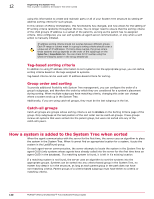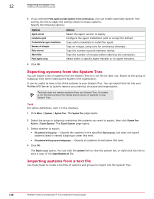McAfee EPOCDE-AA-BA Product Guide - Page 133
Excluding systems from automatic tagging, Applying tags to selected systems
 |
View all McAfee EPOCDE-AA-BA manuals
Add to My Manuals
Save this manual to your list of manuals |
Page 133 highlights
Organizing the System Tree Working with tags 12 Excluding systems from automatic tagging Use this task to exclude systems from having specific tags applied. Alternatively, you can use a query to collect systems, then exclude the desired tags from those systems from the query results. Task For option definitions, click ? in the interface. 1 Click Menu | Systems | System Tree | Systems, then select the group that contains the systems in the System Tree. 2 Select one or more systems in the Systems table, then click Actions | Tag | Exclude Tag. 3 In the Exclude Tag dialog box, select the desired tag to exclude from the selected systems from the drop-down list, then click OK. 4 Verify the systems have been excluded from the tag: a Click Menu | Systems | Tag Catalog, then select the desired tag in the list of tags. b Next to Systems with tag in the details pane, click the link for the number of systems excluded from criteria-based tag application. The Systems Excluded from the Tag page appears. c Verify the desired systems are in the list. Applying tags to selected systems Use this task to apply a tag manually to selected systems in the System Tree. Task For option definitions, click ? in the interface. 1 Click Menu | Systems | System Tree | Systems, then select the group that contains the desired system. 2 Select the desired systems, then click Actions | Tag | Apply Tag. 3 In the Apply Tag dialogue box, select the desired tag from the drop-down list to apply to the selected systems, then click OK. 4 Verify the tags have been applied: a Click Menu | Systems | Tag Catalog select, then select the desired tag in the list of tags. b Next to Systems with tag in the details pane, click the link for the number of systems tagged manually. The Systems with Tag Applied Manually page appears. c Verify the desired systems are in the list. Applying criteria-based tags automatically to all matching systems Use these tasks to apply criteria-based tags automatically to all systems that match its criteria. McAfee® ePolicy Orchestrator® 4.6.0 Software Product Guide 133