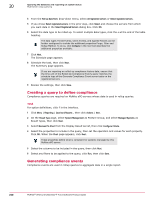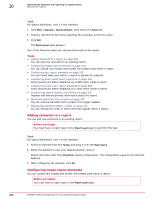McAfee EPOCDE-AA-BA Product Guide - Page 250
Creating a query to define compliance, Generating compliance events, Select Registered Servers
 |
View all McAfee EPOCDE-AA-BA manuals
Add to My Manuals
Save this manual to your list of manuals |
Page 250 highlights
20 Querying the database and reporting on system status Multi-server rollup querying 4 From the Roll up data from: drop-down menu, select All registered servers or Select registered servers. 5 If you chose Select registered servers in the prior step, click Select and choose the servers from which you want data in the Select Registered Servers dialog box. Click OK. 6 Select the data type to be rolled up. To select multiple data types, click the + at the end of the table heading. The data types Threat Events, Client Events, and Applied Policies can be further configured to include the additional properties Purge, Filter and Rollup Method. To do so, click Configure in the row that describes the additional properties available. 7 Click Next. The Schedule page appears. 8 Schedule the task, then click Next. The Summary page appears. If you are reporting on rolled-up compliance history data, ensure that the time unit of the Rolled-Up Compliance History query matches the schedule type of the Generate Compliance Event server tasks on the registered servers. 9 Review the settings, then click Save. Creating a query to define compliance Compliance queries are required on McAfee ePO servers whose data is used in rollup queries. Task For option definitions, click ? in the interface. 1 Click Menu | Reporting | Queries & Reports , then click Actions | New . 2 On the Result Type page, select System Management as Feature Group, and select Managed Systems as Result Types, then click Next. 3 Select Boolean Pie Chart from the Display Result As list, then click Configure Criteria. 4 Select the properties to include in the query, then set the operators and values for each property. Click OK. When the Chart page appears, click Next. These properties define what is compliant for systems managed by this McAfee ePO server. 5 Select the columns to be included in the query, then click Next. 6 Select any filters to be applied to the query, click Run, then click Save. Generating compliance events Compliance events are used in rollup queries to aggregate data in a single report. 250 McAfee® ePolicy Orchestrator® 4.6.0 Software Product Guide