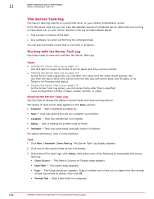McAfee EPOCDE-AA-BA Product Guide - Page 117
Working with the Threat Event Log, Purging Threat Events
 |
View all McAfee EPOCDE-AA-BA manuals
Add to My Manuals
Save this manual to your list of manuals |
Page 117 highlights
Other important server information ePolicy Orchestrator Log Files 11 • Engine Version - Version number of the detecting product's engine (if applicable). • Event Category - Category of the event. Possible categories depend on the product. • Event Generated Time (UTC) - Time in Coordinated Universal Time that the event was detected. • Event ID - Unique identifier of the event. • Event Received Time (UTC) - Time in Coordinated Universal Time that the event was received by the McAfee ePO server. • File Path - File path of the system which sent the event. • Host Name - Name of the system which sent the event. • Threat Source IPv6 Address - IPv6 address of the system from which the threat originated. • Threat Source MAC Address - MAC address of the system from which the threat originated. • Threat Source URL - URL from which the threat originated. • Threat Source User Name - User name from which the threat originated. • Threat Type - Class of the threat. • User Name - Threat source user name or email address. Working with the Threat Event Log Use these tasks to view and purge the Threat Event Log Tasks • Viewing the Threat Event Log on page 117 Use this task to view the Threat Event Log. • Purging Threat Events on page 117 Use this task to purge Threat Event records from the database. Purging Threat Event records deletes them permanently. • Purging the Threat Event Log on a schedule on page 118 Use this task to purge the Threat Event Log with a scheduled server task. Viewing the Threat Event Log Use this task to view the Threat Event Log. Task For option definitions, click ? in the interface. 1 Click Menu | Reporting | Threat Event Log. 2 Click any of the column titles to sort the events. You can also click Actions | Choose Columns and the Select Columns to Display page appears. 3 From the Available Columns list, select different table columns that meet your needs, then click Save. 4 Select events in the table, then click Actions and select Show Related Systems to see the details of the systems that sent the selected events. Purging Threat Events Use this task to purge Threat Event records from the database. Purging Threat Event records deletes them permanently. McAfee® ePolicy Orchestrator® 4.6.0 Software Product Guide 117