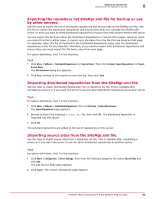McAfee EPOCDE-AA-BA Product Guide - Page 91
Using local distributed repositories that are not managed, McAfee Agent
 |
View all McAfee EPOCDE-AA-BA manuals
Add to My Manuals
Save this manual to your list of manuals |
Page 91 highlights
Setting up repositories Using local distributed repositories that are not managed 8 Task For option definitions, click ? in the interface. 1 Click Menu | Software | Distributed Repositories, then click Delete next to the desired repository. 2 On the Delete Repository dialog box, click OK. Deleting the repository does not delete the packages on the system hosting the repository. Using local distributed repositories that are not managed Use this task to copy contents from the master repository into the unmanaged distributed repository. Once created, you must manually configure managed systems to go to the unmanaged repository for files. For option definitions, click ? in the interface. Task 1 Copy all files and subdirectories in the master repository folder from the server. By default, this is in the following location on your server: C:\Program Files\McAfee\ePO\4.6.0\DB \Software 2 Paste the copied files and subfolders in your repository folder on the distributed repository system. 3 Configure an agent policy for managed systems to use the new unmanaged distributed repository: a Click Menu | Policy | Policy Catalog, then select the Product as McAfee Agent and Category as Repository. b Click on an existing agent policy or create a new agent policy. Policy inheritance cannot be broken for tabs of a policy. Therefore, when you apply this policy to systems, ensure that only the desired systems receive and inherit the policy to use the unmanaged distributed repository. c On the Repositories tab, click Add. The Add Repository window appears. d Type a name in the Repository Name text field. The name does not have to be the name of the system hosting the repository. e Under Retrieve Files From, select the type of repository. f Under Configuration, type the location of the repository using appropriate syntax for the repository type. g Type a port number or keep the default port. h Configure authentication credentials as needed. i Click OK to add the new distributed repository to the list. j Select the new repository in the list. The type Local indicates it is not managed by the ePolicy Orchestrator software. When an unmanaged repository is selected in the Repository list, the Edit and Delete buttons are enabled. k Click Save. Any system where this policy is applied receives the new policy at the next agent-server communication. McAfee® ePolicy Orchestrator® 4.6.0 Software Product Guide 91