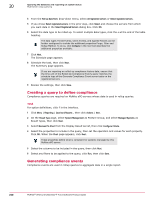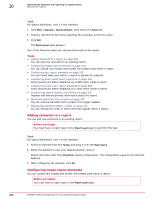McAfee EPOCDE-AA-BA Product Guide - Page 251
About reports, Structure of a report, Automation, Server Tasks, Actions, New Task, Run Query
 |
View all McAfee EPOCDE-AA-BA manuals
Add to My Manuals
Save this manual to your list of manuals |
Page 251 highlights
Querying the database and reporting on system status About reports 20 Task For option definitions, click ? in the interface. 1 Click Menu | Automation | Server Tasks , then click Actions | New Task. 2 On the Description page, type a name for the new task, then click Next. 3 From the Actions drop-down menu, select Run Query. 4 Click browse (...) next to the Query field and select a query. The Select a query from the list dialog box appears with the My Groups tab active. 5 Select the compliance-defining query. This could be a default query, such as McAfee Agent Compliance Summary in the Shared Groups section, or a user-created query, such as one described in Creating a query to define compliance. 6 From the Sub-Actions drop-down menu, select Generate Compliance Event and specify the percentage or number of target systems, then click Next. Events can be generated by the generate compliance event task if noncompliance rises above a set percentage or set number of systems. 7 Schedule the task for the time interval needed for Compliance History reporting. For example, if compliance must be collected on a weekly basis, schedule the task to run weekly. Click Next. 8 Review the details, then click Save. About reports Reports combine queries and other elements into PDF documents, providing detailed information for analysis. You run reports to find out the state of your environment - vulnerabilities, usage, events, etc. - so you can make the changes necessary to keep your environment secure. Queries provide similar information, but can only be used when you are directly interacting with an ePolicy Orchestrator server. Reports allow you to package together one or more queries into a single PDF document, enabling focused, offline analysis. Reports are configurable documents that display data from one or more queries, drawing data from one or more databases. The most recently run result for every report is stored within the system and is readily available for viewing. You can restrict access to reports through the use of groups and permission sets in exactly the same manner you restrict access to queries. Reports and queries can use the same groups, and because reports primarily consist of queries, this allows for consistent access control. Structure of a report Reports contain a number of elements held within a basic format. While reports are highly customizable, they have a basic structure that contains all of the varying elements. McAfee® ePolicy Orchestrator® 4.6.0 Software Product Guide 251