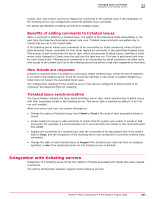McAfee EPOCDE-AA-BA Product Guide - Page 298
Considerations when deleting a registered ticketing server, Required fields for mapping
 |
View all McAfee EPOCDE-AA-BA manuals
Add to My Manuals
Save this manual to your list of manuals |
Page 298 highlights
22 Managing Issues and Tickets Integration with ticketing servers • Hewlett-Packard Openview Service Desk versions 4.5 and 5.1 - an integrated help desk and trouble ticketing solution. • BMC Remedy Action Request System versions 6.3 and 7.0 - a consolidated platform for automating and managing trouble tickets. The person who performs this integration should be familiar with the ticketing server and its fields and forms. Integrating a ticketing server consists of these basic steps: 1 Configure ePolicy Orchestrator to integrate with the ticketing server. The system running the ticketing extension must be able to resolve the address of the Hewlett-Packard Openview Service Desk system. This might involve adding the IP address of the Service Desk system to the hosts file on the system running the ticketing extension, or setting up a domain trust between the two systems. See Configuring the DNS for Service Desk 4.5. 2 Integrate a ticketing server with ePolicy Orchestrator. Only one registered ticketing server can be integrated with ePolicy Orchestrator. 3 Configure the field mappings between issues and tickets. Considerations when deleting a registered ticketing server There might be times when you want to delete the registered server for your ticketing server. For example, if you upgrade your ticketing server. When the registered server is deleted, the system changes the state of each ticketed issue to Assigned, or to New if the ticketed issue does not have a specified assignee, the next time the Issue synchronization server task is run. This is why it is important to disable scheduling for that server task if you are upgrading the ticketing server. For more details, see Upgrading a registered ticketing server. When the registered ticketing server is deleted, the ticket ID that associated the ticket to the ticketed issue remains with that ticketed issue. This allows the ticket to be reopened if the issue-to-ticket association is broken. For example, if the server task runs before the upgraded server is registered. See How tickets are reopened. Required fields for mapping Mapping is the process by which information in issues is mapped to information in tickets. Each piece of information is called a field, and the fields in issues need to be mapped to corresponding fields in tickets. To determine which ticket fields must be mapped, review the fields required to create a ticket on the ticketing form in the ticketing server. For information about which fields are required, see the documentation for your ticketing server. For the system to know when to close ticketed issues, the field with the ticket's state must be mapped. Sample mappings When you register your ticketing server, you must also configure the field mappings for issues and tickets. The field mappings in the following examples are provided for reference only. Your mappings will vary based on the fields required in your ticketing server and the values those fields accept. Mapping is a two-way process. These examples demonstrate how to map an issue to a ticket and to map the ticket's status back to the issue's status. For example, if the ticket is marked as closed, the issue status will be updated to show that it is closed. 298 McAfee® ePolicy Orchestrator® 4.6.0 Software Product Guide