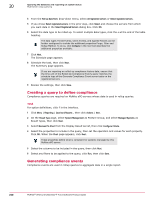McAfee EPOCDE-AA-BA Product Guide - Page 247
Exporting a query, Reporting, Queries & Reports, Actions, Delete, Query, Groups
 |
View all McAfee EPOCDE-AA-BA manuals
Add to My Manuals
Save this manual to your list of manuals |
Page 247 highlights
Querying the database and reporting on system status Working with queries 20 Task For option definitions, click ? in the interface. 1 Click Menu | Reporting | Queries & Reports. 2 From the list, select a query to delete and click Actions | Delete. When the confirmation dialog box appears, click Yes. The query no longer appears. If any reports or server tasks used the query, they now appear as invalid until you remove the reference to the deleted query. Exporting a query Queries can be exported to ensure different servers are retrieving data in identical ways. Only one query can be exported at a time. If you try to export multiple queries simultaneously, ePolicy Orchestrator instead runs the queries and exports the resulting data based on parameters you provide. Task For option definitions, click ? in the interface. 1 Open the Queries page by selecting Menu | Reporting | Queries & Reports, then select the Query tab. 2 Select the group that contains the query you want to export from the Groups list, then select the query you want to export. 3 Click Actions | Export Definitions. The McAfee ePO server sends an XML file to your browser. What happens next depends on your browser settings. By default, most browsers ask you to save the file. The exported XML file contains a complete description of all settings required to replicate the exported query. Importing a query Importing a query exported from another ePolicy Orchestrator server provides a uniform way of retrieving data from all your servers. Task For option definitions, click ? in the interface. 1 Open the Queries page by selecting Menu | Reporting | Queries & Reports, then select the Query tab. 2 Click Actions | Import Definitions. 3 Click Browse to navigate to and select the XML file containing the dashboard you want to import. 4 Select a new or existing group for the query. If a new group, give the name of the group and select whether it is private or public. If an existing group, select the group the imported query will join. 5 Click Save. A confirmation screen appears displaying the information about the query as it exists in the XML file and how it will be named after import. If there is no valid query in the selected file, an error message is displayed. 6 Click OK to finalize the import. The newly imported query acquires the permissions of the group where it was imported. McAfee® ePolicy Orchestrator® 4.6.0 Software Product Guide 247