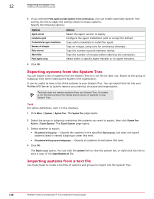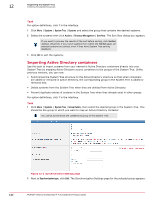McAfee EPOCDE-AA-BA Product Guide - Page 140
Sorting systems into criteria-based groups, Adding sorting criteria to groups
 |
View all McAfee EPOCDE-AA-BA manuals
Add to My Manuals
Save this manual to your list of manuals |
Page 140 highlights
12 Organizing the System Tree Creating and populating groups 3 Select whether the import file contains: • Systems and System Tree Structure • Systems only (as a flat list) 4 Click Browse, then select the text file. 5 Select what to do with systems that already exist elsewhere in the System tree. 6 Click OK. The systems are imported to the selected group in the System Tree. If your text file organized the systems into groups, the server creates the groups and imports the systems. Sorting systems into criteria-based groups Use these tasks to configure and implement sorting to group systems. For systems to sort into groups, sorting must be enabled on the server and the desired systems, and sorting criteria and the sorting order of groups must be configured. Tasks • Adding sorting criteria to groups on page 140 Use this task to configure sorting criteria for a group. Sorting criteria can be based on IP address information or tags. • Enabling System Tree sorting on the server on page 39 Use this task to enable System Tree sorting on the server. System Tree sorting must be enabled on the server and the desired systems for systems to be sorted. • Enabling and disabling System Tree Sorting on Systems on page 141 The sorting status of a system determines whether it can be sorted into a criteria-based group. • Sorting systems manually on page 141 Use this task to sort selected systems into groups with criteria-based sorting enabled. Adding sorting criteria to groups Use this task to configure sorting criteria for a group. Sorting criteria can be based on IP address information or tags. Task For option definitions, click ? in the interface. 1 Click Menu | Systems | System Tree | Group Details and select the group in the System Tree. 2 Next to Sorting criteria click Edit. The Sorting Criteria page for the selected group appears. 3 Select Systems that match any of the criteria below, then the criteria selections appear. Although you can configure multiple sorting criteria for the group, a system only has to match a single criterion to be placed in this group. 140 McAfee® ePolicy Orchestrator® 4.6.0 Software Product Guide