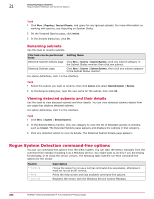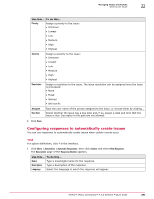McAfee EPOCDE-AA-BA Product Guide - Page 290
Issues and how they work, Working with issues, Creating basic issues manually
 |
View all McAfee EPOCDE-AA-BA manuals
Add to My Manuals
Save this manual to your list of manuals |
Page 290 highlights
22 Managing Issues and Tickets Issues and how they work Issues and how they work The way issues are managed is defined by users with proper permissions and the installed managed product extensions. An issue's state, priority, severity, resolution, assignee, and due date are all user-defined, and can be changed at any time. You can also specify default issue responses from the Automatic Responses page. These defaults are automatically applied when an issue is created, based on a user-configured response. Responses also allow multiple events to be aggregated into a single issue so that the McAfee ePO server is not overwhelmed with large numbers of issues. Issues can be deleted manually, and closed issues can be manually purged based on their age and automatically purged through a user-configured server task. Working with issues You can create, assign, view details of, edit, delete, and purge issues. Tasks • Creating basic issues manually on page 290 Basic issues can be created manually. Non-basic issues must be created automatically. • Configuring responses to automatically create issues on page 291 You can use responses to automatically create issues when certain events occur. • Managing issues on page 294 You can add comments, assign, delete, edit, and view details of issues. Creating basic issues manually Basic issues can be created manually. Non-basic issues must be created automatically. Task For option definitions, click ? in the interface. 1 Click Menu | Automation | Issues, then click Actions | New Issue. 2 In the New Issue dialog box, select Basic from the Create issue of type drop-down list, then click OK. 3 Configure the new issue. Use this... To do this... Name Type a meaningful name for the issue. Description Type a meaningful description of the issue. State Assign a state to the issue: • Unknown • New • Assign • Resolved • Closed 290 McAfee® ePolicy Orchestrator® 4.6.0 Software Product Guide