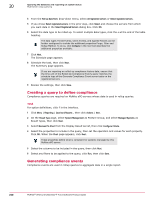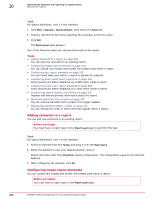McAfee EPOCDE-AA-BA Product Guide - Page 249
Multi-server rollup querying, Creating a Rollup Data server task, How it works
 |
View all McAfee EPOCDE-AA-BA manuals
Add to My Manuals
Save this manual to your list of manuals |
Page 249 highlights
Querying the database and reporting on system status Multi-server rollup querying 20 Multi-server rollup querying ePolicy Orchestrator includes the ability to run queries that report on summary data from multiple databases. Use these result types in the Query Builder wizard for this type of querying: • Rolled-Up Threat Events • Rolled-Up Client Events • Rolled-Up Compliance History • Rolled-Up Managed Systems • Rolled-Up Applied Policies Action commands cannot be generated from rollup result types. How it works To roll up data for use by rollup queries, you must register each server (including the local server) that you want to include in the query. Once the servers are registered, you must configure Roll Up Data server tasks on the reporting server (the server that performs the multi-server reporting). Roll Up Data server tasks retrieve the information from all databases involved in the reporting, and populate the EPORollup_ tables on the reporting server. The rollup queries target these database tables on the reporting server. As a prerequisite to running a Rolled-Up Compliance History query, you must take two preparatory actions on each server whose data you want to include: • Creating a query to define compliance • Generating a compliance event Creating a Rollup Data server task Rollup Data server tasks draw data from multiple servers simultaneously. Before you begin You must first register each ePolicy Orchestrator reporting server you want to include in rollup reporting. Registering each servers is required to collect summary data from those servers to populate the EPORollup_ tables of the rollup reporting server. The reporting server must also be registered if its summary data is to be included in rollup reporting. Task For option definitions, click ? in the interface. 1 Click Menu | Automation | Server Tasks, then click Actions | New Task. 2 On the Description page, type a name and description for the task, and select whether to enable it, then click Next. 3 Click Actions and select Roll Up Data. McAfee® ePolicy Orchestrator® 4.6.0 Software Product Guide 249