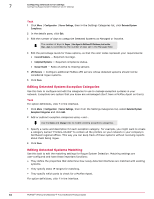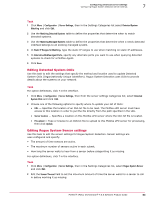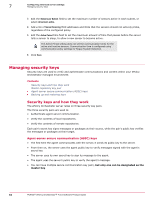McAfee EPOCDE-AA-BA Product Guide - Page 61
Configuring Rogue System Detection server settings - meeting locations
 |
View all McAfee EPOCDE-AA-BA manuals
Add to My Manuals
Save this manual to your list of manuals |
Page 61 highlights
Configuring advanced server settings Configuring Rogue System Detection server settings 7 • Verify the DN field is correct on the user configuration page. • Verify the browser is providing the correct certificate. • Check the audit log for authentication messages. Configuring Rogue System Detection server settings Rogue System Detection server settings determine how information about subnets and detected systems is displayed in the Detected Systems page within your ePolicy Orchestrator console. Configuring server settings for Rogue System Detection These server settings allow you to customize Rogue System Detection to meet the specific needs of your organization. These settings control important behavior, including: • Whether a detected system is compliant (based on last agent communication). • The categories for system exceptions (systems that don't need an agent). • How detected system interfaces are matched. • The list of OUIs used to identify vendor specific NICs used by systems connecting to your network. • How your Rogue System Sensors are configured. Use these tasks to configure server settings for Rogue System Detection. Tasks • Editing Detected System Compliance on page 61 Use this task to edit the Detected System Compliance settings. These settings are user-configured and have two important functions: • Editing Detected System Exception Categories on page 62 • Editing Detected Systems Matching on page 62 Use this task to edit the matching settings for Rogue System Detection. Matching settings are user-configured and have these important functions: • Editing Detected System OUIs on page 63 Use this task to edit the settings that specify the method and location used to update Detected System OUIs (Organizationally Unique Identifiers). Rogue System Detection uses OUIs to provide details about the systems on your network. • Editing Rogue System Sensor settings on page 63 Use this task to edit the sensor settings for Rogue System Detection. Sensor settings are user-configured and specify: Editing Detected System Compliance Use this task to edit the Detected System Compliance settings. These settings are user-configured and have two important functions: • They specify the time-frame that determines the state of detected systems (Managed, Rogue, Exception, Inactive). • They control the visual feedback of the Rogue System Detection status monitors on the Detected Systems page. For option definitions, click ? in the interface. McAfee® ePolicy Orchestrator® 4.6.0 Software Product Guide 61