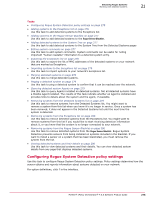McAfee EPOCDE-AA-BA Product Guide - Page 270
Detection settings, General settings
 |
View all McAfee EPOCDE-AA-BA manuals
Add to My Manuals
Save this manual to your list of manuals |
Page 270 highlights
21 Detecting Rogue Systems What are rogue systems The Reporting time for active sensors determines how often active sensors report to the McAfee ePO server. Setting this value too low can have the same effect as setting the value for the sensor's detected system cache lifetime. The sensor's detected system cache lifetime is the amount of time a detected system remains in the sensor's cache. This value controls how often the sensor reports that a system is newly detected. The lower the value, the more often the sensor reports a system detection to the server. Setting this value too low can overwhelm your server with system detections. Setting this value too high prevents you from having current information on system detections. McAfee recommends that you set the sensor's detected system cache lifetime and the reporting time for active sensors settings to the same value. Detection settings Detection settings determine whether: • Device details detection is enabled. • DHCP monitoring is enabled. • Reporting on self-configured subnets is enabled. If you use DHCP servers on your network, you can install sensors on them to monitor your network. This allows you to use a single sensor to report on all subnets and systems that connect to it. DHCP monitoring allows you to cover your network with fewer sensors to deploy and manage, and reduces the potential for missed subnets and systems. Device details detection allows you to specify the type of information the Rogue System Sensor scans systems for. • Operating System (OS) details - This option allows the sensor to determine detailed information about a device's operating system. If you enable OS details scanning, you can also choose to scan the systems you have marked as exceptions. • You can also specify which systems and networks are scanned using OS detection by choosing to scan all networks or only specific networks. You can limit OS detection to specific subnets by included or excluding specific IP addresses. The Rogue System Sensor uses NetBIOS calls and OS fingerprinting to provide more detailed information about the devices on your network. You can enable active probing on your entire network, or include or exclude specific subnets. This Device details detection feature provides accurate matching of detected system interfaces and should be disabled only if you have specific reasons to do so. General settings General settings determine: 270 McAfee® ePolicy Orchestrator® 4.6.0 Software Product Guide