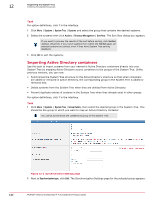McAfee EPOCDE-AA-BA Product Guide - Page 146
Synchronizing the System Tree on a schedule, Synchronize Now, Compare and Update, Update Group
 |
View all McAfee EPOCDE-AA-BA manuals
Add to My Manuals
Save this manual to your list of manuals |
Page 146 highlights
12 Organizing the System Tree Creating and populating groups 8 To synchronize the group with the domain immediately, click Synchronize Now, then wait while the systems in the domain are added to the group. Clicking Synchronize Now saves changes to the synchronization settings before synchronizing the group. If you have an NT domain synchronization notification rule enabled, an event is generated for each system added or removed. (These events appear in the Audit Log, and are queryable). If you selected to deploy agents to added systems, the deployment is initiated to each added system. When the synchronization completes, the Last Synchronization time is updated. The time and date are when the synchronization finished, not when any agent deployments completed. 9 If you want to synchronize the group with the domain manually, click Compare and Update. The Manually Compare and Update page appears. Clicking Compare and Update saves any changes to the synchronization settings. a If you are going to remove any systems from the group with this page, select whether to remove their agents when the system is removed. b Select the systems to add to and remove from the group as necessary, then click Update Group to add the selected systems. The Synchronize Setting page appears. 10 Click Save, then view the results in the System Tree if you clicked Synchronize Now or Update Group. Once the systems are added to the System Tree, distribute agents to them if you did not select to deploy agents as part of the synchronization. Also, consider setting up a recurring NT Domain/Active Directory Synchronization server task to keep this group up-to-date with new systems in the NT domain. Synchronizing the System Tree on a schedule Use this task to schedule a server task that updates the System Tree with changes in the mapped domain or Active Directory container. Depending on a group's synchronization settings, this task: • Adds new systems on the network to the specified group. • Adds new corresponding groups when new Active Directory containers are created. • Deletes corresponding groups when Active Directory containers are removed. • Deploys agents to new systems. • Removes systems that are no longer in the domain or container. • Applies policies and tasks of the site or group to new systems. • Prevents or allows duplicate entries of systems that still exist in the System Tree that you've moved to other locations. The agent cannot be deployed to all operating systems in this manner. You might need to distribute the agent manually to some systems. 146 McAfee® ePolicy Orchestrator® 4.6.0 Software Product Guide