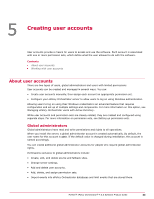McAfee EPOCDE-AA-BA Product Guide - Page 43
Creating user accounts, About user accounts, Global administrators
 |
View all McAfee EPOCDE-AA-BA manuals
Add to My Manuals
Save this manual to your list of manuals |
Page 43 highlights
5 Creating user accounts User accounts provide a means for users to access and use the software. Each account is associated with one or more permission sets, which define what the user allowed to do with the software. Contents About user accounts Working with user accounts About user accounts There are two types of users, global administrators and users with limited permissions. User accounts can be created and managed in several ways. You can: • Create user accounts manually, then assign each account an appropriate permission set. • Configure your ePolicy Orchestrator server to allow users to log on using Windows authentication. Allowing users to log on using their Windows credentials is an advanced feature that requires configuration and set up of multiple settings and components. For more information on this option, see Managing ePolicy Orchestrator users with Active Directory. While user accounts and permission sets are closely related, they are created and configured using separate steps. For more information on permission sets, see Setting up permission sets. Global administrators Global administrators have read and write permissions and rights to all operations. When you install the server, a global administrator account is created automatically. By default, the user name for this account is admin. If the default value is changed during installation, this account is named accordingly. You can create additional global administrator accounts for people who require global administrator rights. Permissions exclusive to global administrators include: • Create, edit, and delete source and fallback sites. • Change server settings. • Add and delete user accounts. • Add, delete, and assign permission sets. • Import events into ePolicy Orchestrator databases and limit events that are stored there. McAfee® ePolicy Orchestrator® 4.6.0 Software Product Guide 43