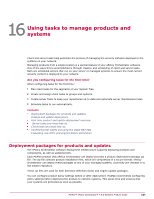McAfee EPOCDE-AA-BA Product Guide - Page 182
Viewing policy ownership, Viewing assignments where policy enforcement is disabled
 |
View all McAfee EPOCDE-AA-BA manuals
Add to My Manuals
Save this manual to your list of manuals |
Page 182 highlights
15 Using policies to manage products and systems Viewing policy information Task For option definitions, click ? in the interface. 1 Click Menu | Policy | Policy Catalog, then select the desired Product and Category. All created policies for the selected category appear in the details pane. 2 Click next to the desired policy. The policy pages and their settings appear. You can also view this information when accessing the assigned policies of a specific group. To access this information click Menu | Systems | System Tree | Assigned Policies, then click the link for the selected policy in the Policy column. Viewing policy ownership Use this task to view the owners of a policy. Task For option definitions, click ? in the interface. 1 Click Menu | Policy | Policy Catalog, then select the desired Product and Category. All created policies for the selected category appear in the details pane. 2 The owners of the policy are displayed under Owner. Viewing assignments where policy enforcement is disabled Use this task to view assignments where policy enforcement, per policy category, is disabled. Task For option definitions, click ? in the interface. 1 Click Menu | Policy | Policy Catalog, then select the desired Product and Category. All created policies for the selected category appear in the details pane. 2 Click the link next to Product enforcement status, which indicates the number of assignments where enforcement is disabled, if any. The Enforcement for page appears. 3 Click any item in the list to go to its Assigned Policies page. Viewing policies assigned to a group Use this task to view the policies assigned to a group. Task For option definitions, click ? in the interface. 1 Click Menu | Systems | System Tree | Assigned Policies, then select a group in the System Tree. All assigned policies, organized by product, appear in the details pane. 2 Click any policy to view its settings. 182 McAfee® ePolicy Orchestrator® 4.6.0 Software Product Guide