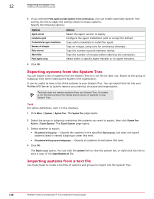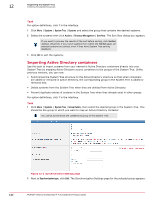McAfee EPOCDE-AA-BA Product Guide - Page 139
Creating a text file of groups and systems, Importing systems and groups from a text file, Tasks
 |
View all McAfee EPOCDE-AA-BA manuals
Add to My Manuals
Save this manual to your list of manuals |
Page 139 highlights
Organizing the System Tree Creating and populating groups 12 Tasks • Creating a text file of groups and systems on page 139 Use this task to create a text file of the NetBIOS names for your network systems that you want to import into a group. You can import a flat list of systems, or organize the systems into groups, then add the specified systems to them. You can create the text file by hand. In large networks, use other network administration tools to generate a text file list of systems on your network. • Importing systems and groups from a text file on page 139 Use this task to import systems or groups of systems into the System Tree from a text file you have created and saved. Creating a text file of groups and systems Use this task to create a text file of the NetBIOS names for your network systems that you want to import into a group. You can import a flat list of systems, or organize the systems into groups, then add the specified systems to them. You can create the text file by hand. In large networks, use other network administration tools to generate a text file list of systems on your network. Define the groups and their systems by typing the group and system names in a text file. Then import that information into ePolicy Orchestrator. You must have network utilities, such as the NETDOM.EXE utility available with the Microsoft Windows Resource Kit, to generate complete text files containing complete lists of the systems on your network. Once you have the text file, edit it manually to create groups of systems, and import the entire structure into the System Tree. Regardless of how you generate the text file, you must use the correct syntax before importing it. For option definitions, click ? in the interface. Task 1 List each system separately on its own line. To organize systems into groups, type the group name followed by a backslash (\), then list the systems belonging to that group beneath it, each on a separate line. GroupA\system1 GroupA\system2 GroupA\GroupB\system3 GroupC\GroupD 2 Verify the names of groups and systems, and the syntax of the text file, then save the text file to a temporary folder on your server. Importing systems and groups from a text file Use this task to import systems or groups of systems into the System Tree from a text file you have created and saved. For option definitions, click ? in the interface. Task 1 Click Menu | Systems | System Tree, then click System Tree Actions and select New Systems. The New Systems page appears. 2 Select Import systems from a text file into the selected group, but do not push agents. McAfee® ePolicy Orchestrator® 4.6.0 Software Product Guide 139