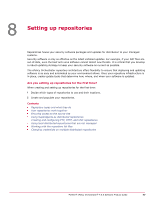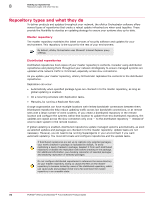McAfee EPOCDE-AA-BA Product Guide - Page 74
Creating source sites, Add Source Site
 |
View all McAfee EPOCDE-AA-BA manuals
Add to My Manuals
Save this manual to your list of manuals |
Page 74 highlights
7 Configuring advanced server settings Configuring source and fallback sites Creating source sites Use this task to create a new source site. For option definitions, click ? in the interface. Task 1 Click Menu | Configuration | Server Settings, then select Source Sites. 2 Click Add Source Site. The Source Site Builder wizard appears. 3 On the Description page, type a unique repository name and select HTTP, UNC, or FTP, then click Next. 4 On the Server page, provide the web address and port information of the site, then click Next. HTTP or FTP server type: • From the URL drop-down list, select DNS Name, IPv4, or IPv6 as the type of server address, then enter the address. Option DNS Name IPv4 IPv6 Definition Specifies the DNS name of the server. Specifies the IPv4 address of the server. Specifies the IPv6 address of the server. • Enter the port number of the server: FTP default is 21; HTTP default is 80. UNC server type: • Enter the network directory path where the repository resides. Use this format: \\ \. 5 On the Credentials page, provide the Download Credentials used by managed systems to connect to this repository. Use credentials with read-only permissions to the HTTP server, FTP server, or UNC share that hosts the repository. HTTP or FTP server type: • Select Anonymous to use an unknown user account. • Select FTP or HTTP authentication (if the server requires authentication), then enter the user account information. UNC server type: • Enter domain and user account information. 6 Click Test Credentials. After a few seconds, a confirmation message appears that the site is accessible to systems using the authentication information. If credentials are incorrect, check the: • User name and password. • URL or path on the previous panel of the wizard. • The HTTP, FTP or UNC site on the system. 7 Click Next. 8 Review the Summary page, then click Save to add the site to the list. 74 McAfee® ePolicy Orchestrator® 4.6.0 Software Product Guide