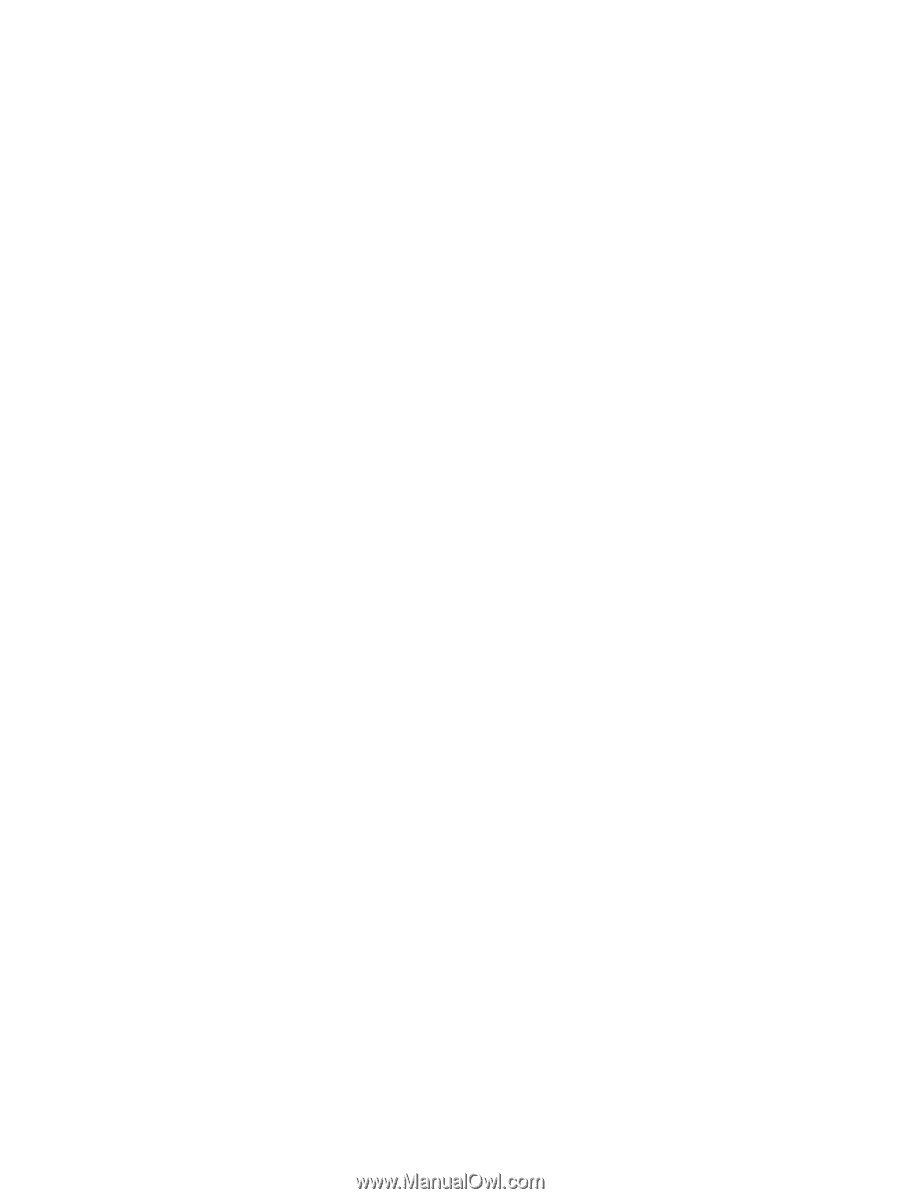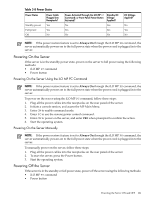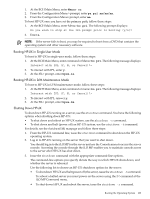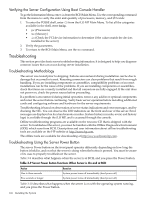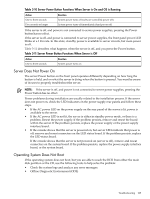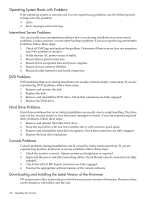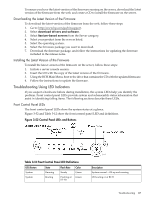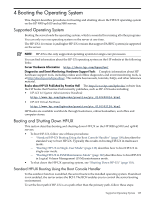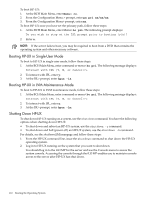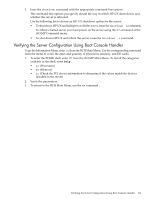HP rp3440 User Service Guide, Sixth Edition - HP 9000 rp3410/rp3440 - Page 106
Operating System Boots with Problems, Intermittent Server Problems, DVD Problems, Hard Drive Problems
 |
View all HP rp3440 manuals
Add to My Manuals
Save this manual to your list of manuals |
Page 106 highlights
Operating System Boots with Problems If the operating system is running and you are experiencing problems, use the following tools to help solve the problem: • LEDs • Error messages and event logs Intermittent Server Problems You can usually trace intermittent problems that occur during installation to power source problems, a loose connector, or some other hardware problem. If you are experiencing intermittent problems, follow these steps: 1. Check iLO MP logs and analyze the problem. Determine if there is more than one symptom and if the problem is random. 2. Verify that the AC power source is stable. 3. Reseat all rear panel connectors. 4. Reseat all hot-swappable fans and power supplies. 5. Reseat all main memory DIMMs. 6. Reseat all cable harnesses and board connectors. DVD Problems DVD problems that occur during installation are usually related to faulty connections. If you are experiencing DVD problems, follow these steps: 1. Remove and reinsert the disk. 2. Replace the disk. 3. Remove and reinstall the DVD drive. Check that connectors are fully engaged. 4. Replace the DVD drive. Hard Drive Problems Hard drive problems that occur during installation are usually due to rough handling. The drive may not be correctly seated or may have been damaged in transit. If you are experiencing hard drive problems, follow these steps: 1. Remove and reinsert the faulty hard drive. 2. Swap the hard drive with one from another slot or with a known good spare. 3. Remove and reinstall the hard drive backplane. Check that connectors are fully engaged. 4. Replace the hard drive backplane. Console Problems Console problems during installations can be caused by faulty interconnections. If you are experiencing monitor, keyboard, or mouse problems, follow these steps: 1. Check the monitor controls. Adjust contrast and brightness as required. 2. Inspect all the power and interconnecting cables. Check that all console connectors are fully engaged. 3. Check that all iLO MP board connectors are fully engaged. 4. Exercise the appropriate self-test features of the console software. Downloading and Installing the Latest Version of the Firmware HP makes every effort to provide you with the most current version of firmware. However, there can be instances when this is not the case. 106 Installing the System