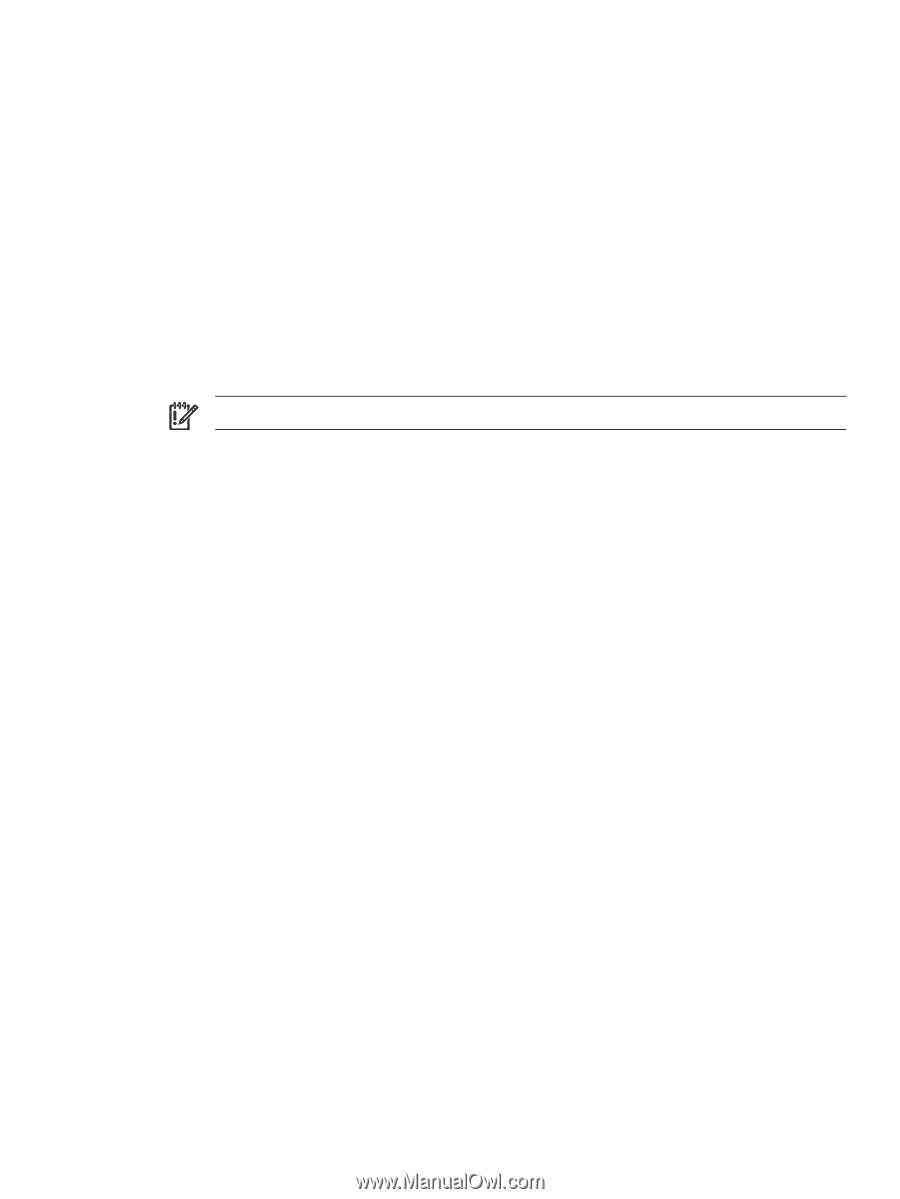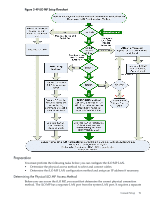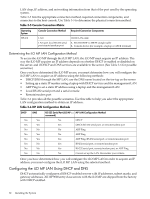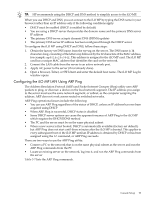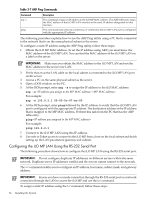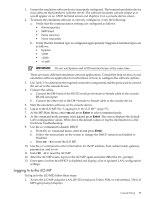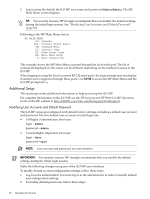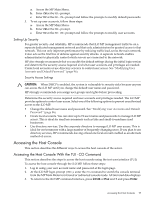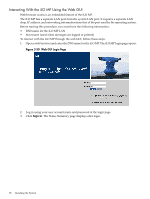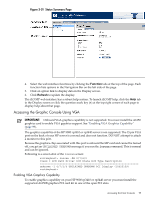HP rp3440 User Service Guide, Sixth Edition - HP 9000 rp3410/rp3440 - Page 95
Logging In to the iLO MP, At the MP Main Menu, enter - mp reset
 |
View all HP rp3440 manuals
Add to My Manuals
Save this manual to your list of manuals |
Page 95 highlights
1. Ensure the emulation software device is properly configured. The terminal emulation device runs software that interfaces with the server. The software emulates console output as it would appear on an ASCII terminal screen and displays it on a console device screen. 2. To ensure the emulation software is correctly configured, verify the following: a. Verify that the communication settings are configured as follows: • 8/none (parity) • 9600 baud • None (receive) • None (transmit) b. Verify that the terminal type is configured appropriately. Supported terminal types are as follows: • hpterm • vt100 • vt100+ • vt-utf8 IMPORTANT: Do not use hpterm and vt100 terminal types at the same time. There are many different emulation software applications. Consult the help section of your emulation software application for instructions on how to configure the software options. 3. Use Table 3-5 to determine the required connection components and the ports used to connect the server to the console device. 4. Connect the cables. a. Connect the DB-9 end of the RS-232 serial port female-to-female cable to the console RS-232 serial port. b. Connect the other end of the DB-9 female-to-female cable to the console device. 5. Start the emulation software on the console device. 6. Log in to the iLO MP. See "Logging In to the iLO MP" (page 95). 7. At the MP Main Menu, enter CM and press Enter to select command mode. 8. At the command mode prompt, enter LSand press Enter. The screen displays the default LAN configuration values. Write down the default values or log the information to a file for future troubleshooting. 9. Use the LC command to disable DHCP. a. From the LC command menu, enter D and press Enter. b. Follow the instructions on the screen to change the DHCP status from Enabled to Disabled. c. Enter XD -R to reset the iLO MP. 10. Use the LC command to enter information for the IP address, host, subnet mask, gateway parameters, and so on. 11. Enter XD -R to reset the iLO MP. 12. After the iLO MP resets, log in to the iLO MP again and enter CM at the MP> prompt. 13. Enter LS to confirm that DHCP is disabled and display a list of updated LAN configuration settings. Logging In to the iLO MP To log in to the iLO MP, follow these steps: 1. Access the iLO MP using the LAN, RS-232 serial port, Telnet, SSH, or web method. The iLO MP login prompt displays. Console Setup 95