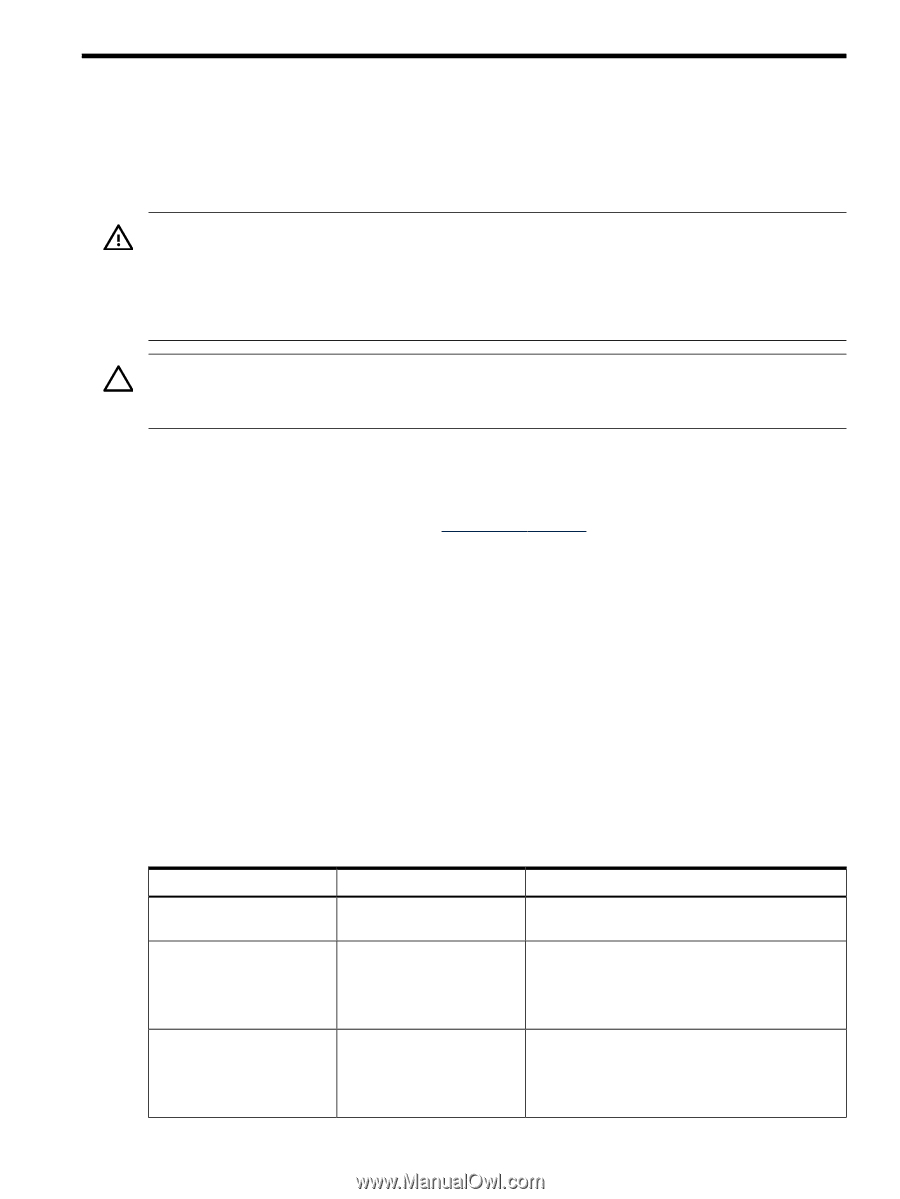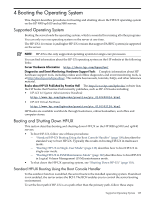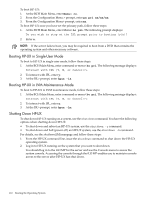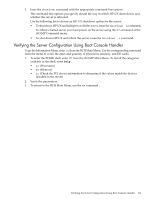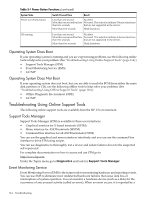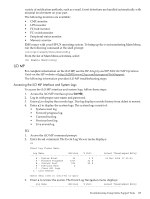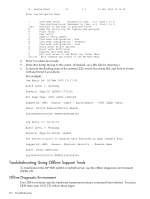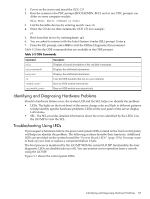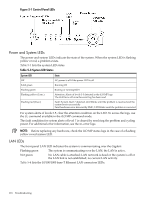HP rp3440 User Service Guide, Sixth Edition - HP 9000 rp3410/rp3440 - Page 113
Troubleshooting, Troubleshooting Methodology, Troubleshooting System Power
 |
View all HP rp3440 manuals
Add to My Manuals
Save this manual to your list of manuals |
Page 113 highlights
5 Troubleshooting This chapter provides troubleshooting instructions for maintaining your HP 9000 rp3410 or rp3440 server. Troubleshooting Methodology WARNING! Ensure that the system is powered off and all the power sources have been disconnected from the server before working with the server. Voltages are present at various locations within the server whenever an AC power source is connected. This voltage is present even when the main power switch is in the off position. Failure to observe this warning can result in personal injury or damage to equipment. CAUTION: Do not operate the server for more than five minutes with any cover (including disk drives) removed. If you are hot-swapping a fan, reinstall the cover within five minutes to prevent overheating. Damage to system components can result due to improper cooling airflow. To troubleshoot the server with online diagnostic tools, you must be familiar with the HP-UX operating system. You should also be familiar with the Offline Diagnostics Environment (ODE) which runs from BCH. Install both online and offline troubleshooting programs on your system before trouble is suspected. Descriptions and user information about offline troubleshooting tools are available on the HP website at http://www.hp.com. Use the online diagnostic tools if you can boot your system. Online troubleshooting programs are available on the HP-UX operating system CD. If you cannot boot your system, run the offline troubleshooting tool from the ODE CD that ships with your server. ODE CDs are platform-specific for PA-RISC servers. Troubleshooting System Power This section provides information and procedures for troubleshooting the system power. Using the Front Panel Power Button The server Power button on the front panel operates differently, depending on how long the button is held in and on what the system is doing when the button is pressed. You must be aware of its uses to properly troubleshoot the system. Table 5-1 shows the Power button functions. Table 5-1 Power Button Functions System State Power connected to power supplies, system power off System at ISL Switch Pressed Time Result One second or less More than one second System power on No effect Less than one second No effect More than one second but less Not used. This selection initiates E-buzzer functions than five seconds that are not supported in the servers More than five seconds Hard shutdown System at BCH Less than one second Hard shutdown More than one second but less Not used. This selection initiates E-buzzer functions than five seconds that are not supported in the servers More than five seconds Hard shutdown Troubleshooting Methodology 113