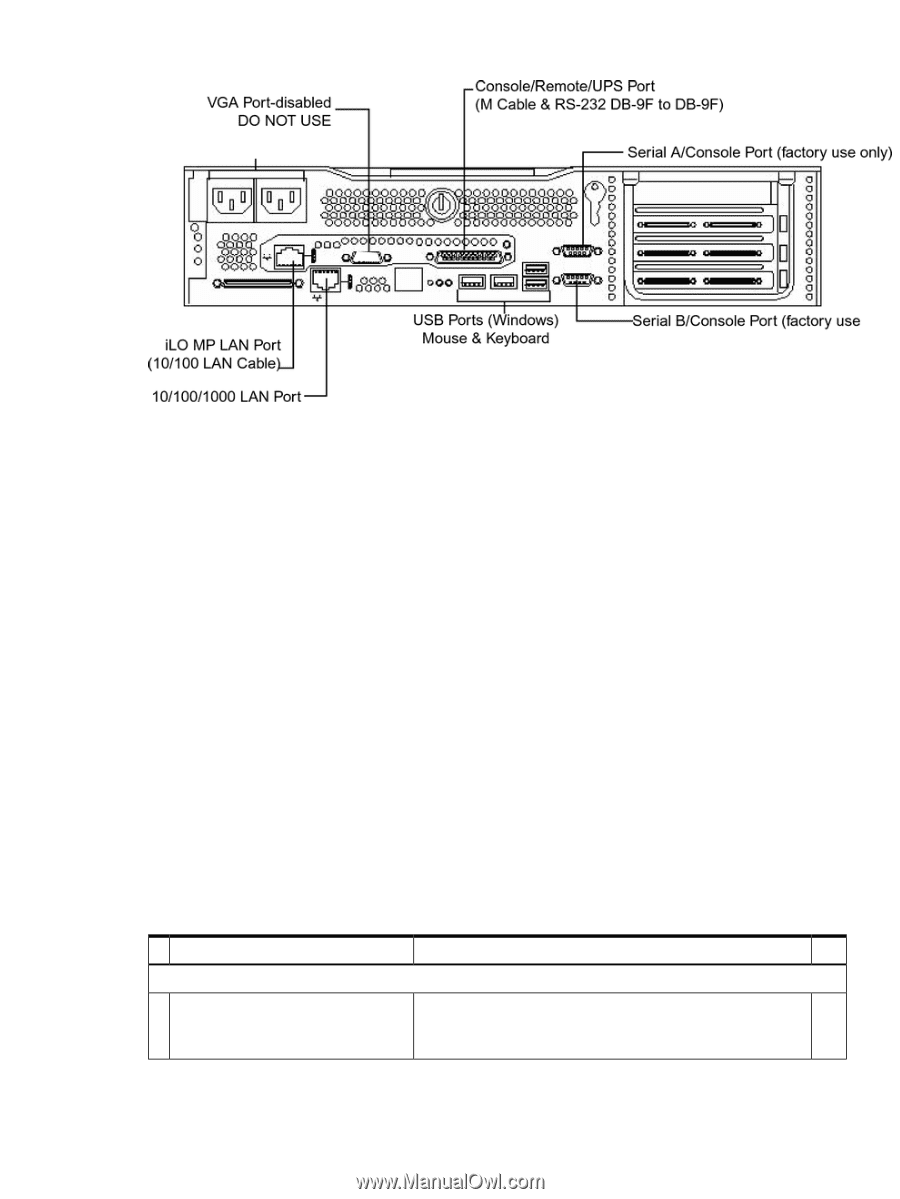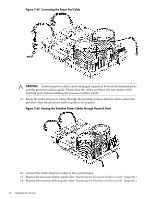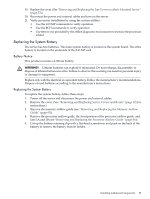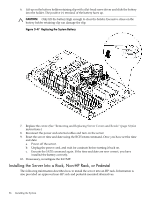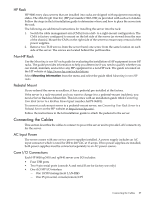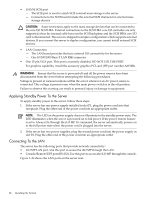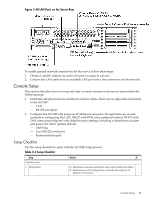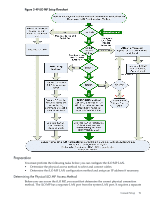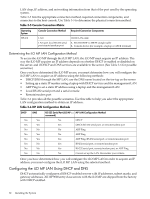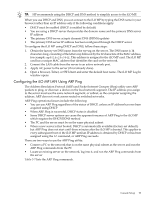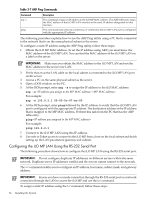HP rp3440 User Service Guide, Sixth Edition - HP 9000 rp3410/rp3440 - Page 89
Console Setup, Setup Checklist, LAN Ports on the Server Rear, Table 3-4 Setup Checklist
 |
View all HP rp3440 manuals
Add to My Manuals
Save this manual to your list of manuals |
Page 89 highlights
Figure 3-48 LAN Ports on the Server Rear To enable general network connectivity for the server, follow these steps: 1. Obtain a valid IP address for each LAN port you plan to activate. 2. Connect the LAN cable from an available LAN port into a live connection on the network. Console Setup This section describes how to set up and start a console session on the server and includes the following steps: • Determine the physical access method to connect cables. There are two physical connections to the iLO MP: - LAN - RS-232 serial port • Configure the iLO MP and assign an IP address if necessary. Though there are several methods to configuring the LAN, DHCP with DNS is the preferred method. DHCP with DNS comes preconfigured with default factory settings, including a default user account and password. Other options include: - ARP Ping - Local RS-232 serial port - Remote/modem port Setup Checklist Use the setup checklist to assist with the iLO MP setup process. Table 3-4 Setup Checklist Step Standard Setup 1 Preparation Action X 1. Determine an access method to select and connect the cables. 2. Determine a LAN configuration method and assign an IP address if necessary. Console Setup 89