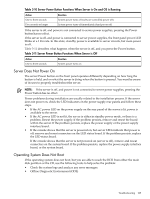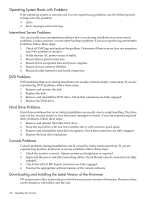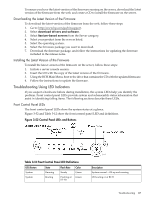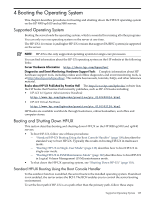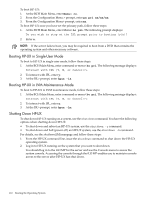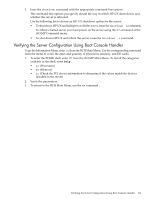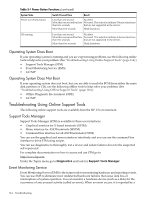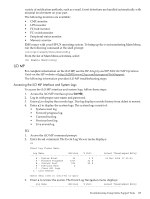HP rp3440 User Service Guide, Sixth Edition - HP 9000 rp3410/rp3440 - Page 110
At the BCH Main Menu, enter Menu>, Menu> co, pa pri xx/xx/xx, bo pri, hpux -is
 |
View all HP rp3440 manuals
Add to My Manuals
Save this manual to your list of manuals |
Page 110 highlights
To boot HP-UX: 1. At the BCH Main Menu, enter Menu> co. 2. From the Configuration Menu > prompt, enter pa pri xx/xx/xx. 3. From the Configuration Menu> prompt, enter ma. To boot HP-UX once you have set the primary path, follow these steps: 1. At the BCH Main Menu, enter Menu> bo pri. The following prompt displays: Do you wish to stop at the ISL prompt prior to booting (y/n)? 2. Enter n. NOTE: If the server fails to boot, you may be required to boot from a DVD that contains the operating system and other necessary software. Booting HP-UX in Single-User Mode To boot to HP-UX in single-user mode, follow these steps: 1. At the BCH Main Menu, enter command or menu> bo pri. The following message displays: Interact with IPL (Y, N, or Cancel)?> 2. To interact with IPL, enter y. 3. At the ISL> prompt, enter hpux -is. Booting HP-UX in LVM Maintenance Mode To boot to HP-UX in LVM maintenance mode, follow these steps: 1. At the BCH Main Menu, enter command or menu> bo pri. The following message displays: Interact with IPL (Y, N, or Cancel)?> 2. To interact with IPL, enter y. 3. At the ISL> prompt, enter hpux -lm. Shutting Down HP-UX To shut down HP-UX running on a system, use the shutdown command. You have the following options when shutting down HP-UX: • To shut down and reboot an HP-UX system, use the shutdown -r command. • To shut down and halt (power off) an HP-UX system, use the shutdown -h command. For details, see the shutdown(1M) manpage and follow these steps: 1. From the HP-UX command line, issue the shutdown command to shut down the HP-UX operating system. 2. Log in to HP-UX running on the system that you want to shut down. You should log in to the iLO MP for the server and use the Console menu to access the system console. Accessing the console through the iLO MP enables you to maintain console access to the server after HP-UX has shut down. 110 Booting the Operating System