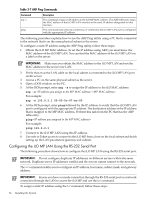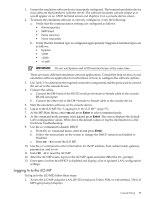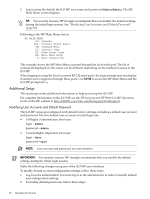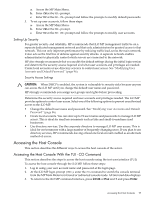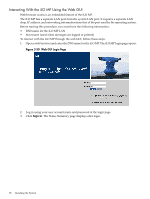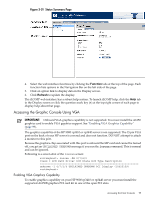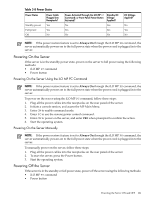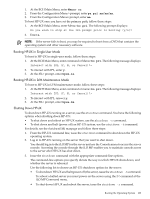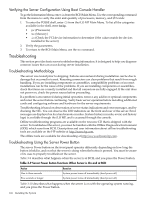HP rp3440 User Service Guide, Sixth Edition - HP 9000 rp3410/rp3440 - Page 99
Accessing the Graphic Console Using VGA, Enabling VGA Graphics Capability, Function, Refresh
 |
View all HP rp3440 manuals
Add to My Manuals
Save this manual to your list of manuals |
Page 99 highlights
Figure 3-51 Status Summary Page 4. Select the web interface functions by clicking the Function tabs at the top of the page. Each function lists options in the Navigation Bar on the left side of the page. 5. Click an option link to display data in the Display screen. 6. Click Refresh to update the display. The iLO MP web interface has a robust help system. To launch iLO MP help, click the Help tab in the Display screen or click the question mark key (?) at the top right corner of each page to display help about that page. Accessing the Graphic Console Using VGA IMPORTANT: Onboard VGA graphics capability is not supported. You must install the A6150 graphics card to enable VGA grpahics support. See "Enabling VGA Graphics Capability" (page 99). The graphics capability of the HP 9000 rp3410 or rp3440 server is not supported. The 15 pin VGA port on the back of your HP server is covered and does not function. DO NOT attempt to attach a monitor to this port. Because the graphics chip associated with this port is onboard the MP card and cannot be turned off, you get an UNCLAIMED UNKNOWN message if you run the ioscan command. This is normal and can be ignored. Following is a screen shot of the ioscan screen: root@myhost> ioscan -fH 0/7/2/0 Class I H/W Path Driver S/W State H/W Type Description unknown -1 0/7/2/0 UNCLAIMED UNKNOWN PCI Display (10025159) root@myhost> Enabling VGA Graphics Capability To enable graphics capability on your HP 9000 rp3410 or rp3440 server you must install the supported A6150B graphics PCI card kit in one of the open PCI slots. Accessing the Host Console 99