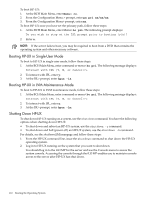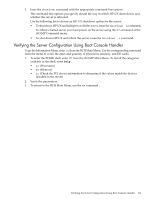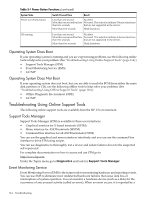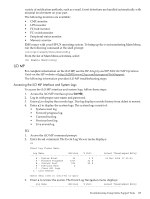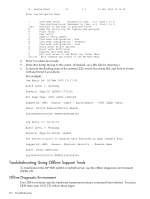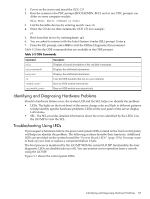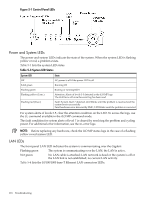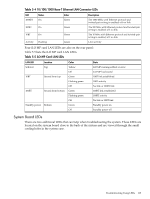HP rp3440 User Service Guide, Sixth Edition - HP 9000 rp3410/rp3440 - Page 115
iLO MP, Accessing the iLO MP Interface and System Logs, SEL
 |
View all HP rp3440 manuals
Add to My Manuals
Save this manual to your list of manuals |
Page 115 highlights
variety of notification methods, such as e-mail. Event detections are handled automatically with minimal involvement on your part. The following monitors are available: • CMC monitor • UPS monitor • FC hub monitor • FC switch monitor • Peripheral status monitor • Memory monitor EMS comes with your HP-UX operating system. To bring up the event monitoring Main Menu, run the following command at the shell prompt: /etc/opt/resmon/lbin/monconfig From the list of Main Menu selections, select: (E) Enable Monitoring iLO MP For complete information on the iLO MP, see the HP Integrity and HP 9000 iLO MP Operations Guide on the HP website at http://h20000.www2.hp.com/bizsupport/TechSupport. The following information provides iLO MP troubleshooting steps. Accessing the iLO MP Interface and System Logs To access the iLO MP interface and system logs, follow these steps: 1. Access the iLO MP interface (press Ctrl+B). 2. Log in with proper user name and password. 3. Enter cl to display the console logs. This log displays console history from oldest to newest. 4. Enter sl to display the system logs. The system logs consist of: • System event log • Forward progress log • Current boot log • Previous boot log • Live events log SEL 1. Access the iLO MP command prompt. 2. Enter the sl command. The Event Log Viewer menu displays: SL Event Log Viewer Menu: Log Name Entries % Full Latest Timestamped Entry E - System Event 39 3 % 01 Nov 2004 17:15:03 F - Forward Progress 1307 32 % B - Current Boot 299 99 % P - Previous Boot 0 C - Clear All Logs L - Live Events Enter menu item or [Ctrl-B] to Quit: 3. Enter e to review the events. The Event Log Navigation menu displays: Log Name Entries % Full Latest Timestamped Entry Troubleshooting Using Online Support Tools 115